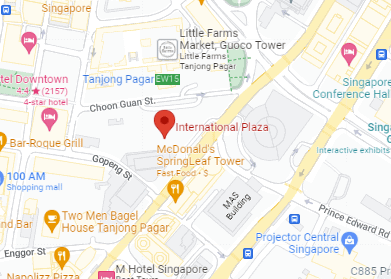The subtle click-clack of your MacBook keyboard is the soundtrack to your productivity—until it isn’t. Sudden silence or frustrating typos could signal it’s time for a change. When your trusty MacBook keyboard starts to falter, knowing your options can save both time and money.
This article will guide users through identifying signs of wear, understanding MacBook model specifics, and navigating the intricate ballet of keyboard replacement. With practical advice on choosing replacement keyboards to troubleshoot common issues and even an analysis of the infamous butterfly mechanism, this is your blueprint for ensuring your MacBook’s keystrokes match the pace of your ideas.
Why would you need to replace your MacBook keyboard?

Replacing your MacBook keyboard may become necessary for several reasons, such as ensuring your device remains functional and responsive. Over time, normal wear and tear or accidental damage, like spilling liquids, can lead to stuck, missing, or unresponsive keys. Particularly noteworthy is the butterfly keyboard mechanism used in MacBook models from 2016 to 2019, which is prone to issues caused by dust or debris. When these problems occur, using core functions or even the entire keyboard can be challenging, making typing an exasperating task.
Undergoing a MacBook keyboard replacement is often the best course of action when cleaning the keyboard doesn’t solve the issue or when fixing individual keycaps is not feasible. Choosing the correct keyboard for your MacBook, MacBook Air, or MacBook Pro based on the model number is imperative to maintain seamless compatibility and preserve the full range of functionality, including backlit keys and shortcuts. Opting for a replacement keyboard restores full capabilities to your MacBook, ensuring you can continue working with a fully responsive and reliable keyboard.
Signs that indicate the need for keyboard replacement

Experiencing difficulties with your MacBook keyboard can be a clear signal that it’s time for a replacement. If you notice that keys are becoming stuck or unresponsive, it’s not just an annoyance—it can impede your productivity and require immediate attention. Especially when central function keys start to fail, the impact on performance is undeniable.
A particular point of concern arises when individual keys cannot be repaired. This situation often suggests that the entire keyboard unit requires changing. MacBooks, including the MacBook Air and MacBook Pro models, are known for their sleek design and responsiveness.
However, if specific keys refuse to work despite your troubleshooting efforts, it could be a sign that the keyboard’s lifespan has reached its end.
Here are some signs that it’s time for a MacBook keyboard replacement:
| Key Indicators | Keyboard Replacement Required |
| Stuck Keys | Yes |
| Main Function Failure | Yes |
| Unresponsive Keys | Yes |
| Irreparable Individual Keys | Yes |
Don’t let a faulty keyboard slow you down. Keep an eye out for these signs so you can maintain an efficient, functional MacBook experience.
Understanding the different MacBook models
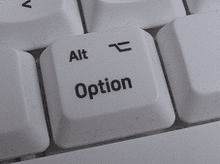
When looking to understand the various MacBook models, it’s key to highlight their evolution and unique features. Given their debut in May 2006, Apple’s MacBook lineup—consisting of the consumer-friendly MacBook along with the MacBook Air and MacBook Pro—has undergone significant changes in design and functionality.
Specific external characteristics can identify each model. For instance, early MacBooks came in plastic casings, while more recent iterations boast sleek aluminum exteriors. There are subtle design variations in each MacBook series, further distinguishing them.
The MacBook family typically carries model identification numbers, such as A1297 or A1398. These numbers are essential when sourcing compatible accessories or parts, like replacement keyboards.
MacBook Model Features:
| MacBook Type | Casing | Noteworth Design Element |
| MacBook | Plastic/Aluminium | Original consumer-grade design |
| MacBook Air | Aluminium | Ultra-portable, slim |
| MacBook Pro | Aluminium | Noteworthy Design Element |
Knowing the history and distinctiveness of each model ensures you can accurately navigate maintenance needs, like keyboard replacements, or simply enrich your Apple product knowledge.
The process of replacing a MacBook keyboard
Replacing a MacBook keyboard can either be a straightforward affair or an intricate process, depending on whether the issue lies with individual keycaps or the entire keyboard needs a swap. Certain models, particularly those from 2016 to 2019 with the butterfly keyboard mechanism, are notorious for their sensitivity to dust and debris, which could necessitate a full replacement due to design intricacies.
Steps to replace a MacBook keyboard
If you are facing difficulties with your MacBook keyboard, here’s how you might approach the replacement process:
Assess the Damage:
Determine if the problem is with individual keycaps or the entire keyboard. If only a few keys are affected, replacing individual keycaps may suffice.
Source Replacement Parts:
It’s crucial to obtain genuine and compatible MacBook keyboard parts. Model identification numbers, like A1297 or A1398, will be your guide to finding the right fit.
Disassembly Care:
If the entire keyboard is replaced, the MacBook will need to be carefully disassembled. Keep in mind that MacBook keyboards usually feature a Unibody construction and require meticulous handling.
Replacement Installation:
Install the new keyboard or keycaps, ensuring all connections are securely in place. For full authenticity and functionality, including access to specific keyboard shortcuts, go for genuine MacBook Pro keyboard replacements.
Testing:
Once the new keyboard or keycaps are installed, test for functionality and responsiveness. Address any issues before fully reassembling the device.
Common issues encountered during the keyboard replacement process
Throughout the keyboard replacement process, there are several issues you might encounter:
Dust and Debris:
These unwelcome guests can lead to sticky or unresponsive keys. Regular cleaning can mitigate this, but sometimes, a replacement is the only solution.
Excessive Force Damage:
Applying too much pressure over time can damage the keys. Gentle and careful usage is recommended to extend the life of your MacBook keyboard.
Wear and Tear:
Like all devices, MacBook keyboards can suffer from regular wear and tear. The extent of use plays a significant role in the keyboard’s longevity.
Butterfly Keyboard Mechanism Issues:
MacBook Pro models released between 2016 and 2019 might experience key issues due to this specific mechanism. These may be linked to manufacturing defects and could warrant complete keyboard replacement.
Cosmetic Considerations:
Peeling or chipping keys can be bothersome. While cosmetic, such damage can also affect the functionality and overall user experience.
Navigating through each of these potential roadblocks with care and attention will ensure a smoother replacement process, whether dealing with a full keyboard swap or simply changing individual keycaps.
Remember to handle all components with care, make use of the appropriate tools for disassembly and reassembly, and always work in a clean, static-free environment. If the process seems daunting, consider seeking professional assistance from a certified Apple repair center to avoid inadvertently causing further damage to your MacBook.
Choosing the right keyboard replacement for your MacBook
Choosing the right replacement keyboard for your MacBook involves careful consideration of several key aspects to ensure optimal compatibility and performance. Here’s how to navigate the selection process effectively:
1. Compatibility
First and foremost, ensure the keyboard is compatible with your specific MacBook model. Unlike universal keyboards that fit various brands, MacBooks require specific keyboards tailored to each model’s unique design and function. This includes different setups for MacBook Pro, Air, and standard MacBook models.
2. Keyboard Layout
Select a keyboard layout that matches your typing preferences and geographical requirements. Common layouts include QWERTY (used primarily in the United States), QWERTZ (prevalent in Central Europe), and AZERTY (common in French-speaking regions). Matching the layout to your needs helps maintain efficiency and comfort.
3. Condition and Budget
Keyboards are available in new, used, or refurbished conditions, catering to different budgets. New keyboards are ideal for those seeking longevity and performance assurance, while refurbished or used keyboards offer a more budget-conscious option without compromising quality.
4. Special Features
Consider any specific features you may need, such as a backlit keyboard for working in low-light conditions. Certain MacBook models, such as the Pro and Air, offer these features, and matching the keyboard to these specifications can enhance your user experience.
By focusing on these factors, you can find a keyboard replacement that fits perfectly with your MacBook, supports your typing habits, and meets your budget, all while ensuring a smooth and productive workflow.
Compatible keyboard options for different MacBook models
Navigating the diverse range of Apple MacBook models means understanding that one keyboard does not fit all. Each MacBook, MacBook Air, or MacBook Pro model possesses its unique keyboard specifications, and thus, a tailored replacement is necessary to maintain the seamless operation of the device.
Purchasing a standalone replacement keyboard ensures you are getting just what you need without unnecessary components. Before making a purchase, always verify the compatibility of the keyboard with your MacBook model by checking the model number, such as A1297 or A1398, typically found on the bottom case of your laptop.
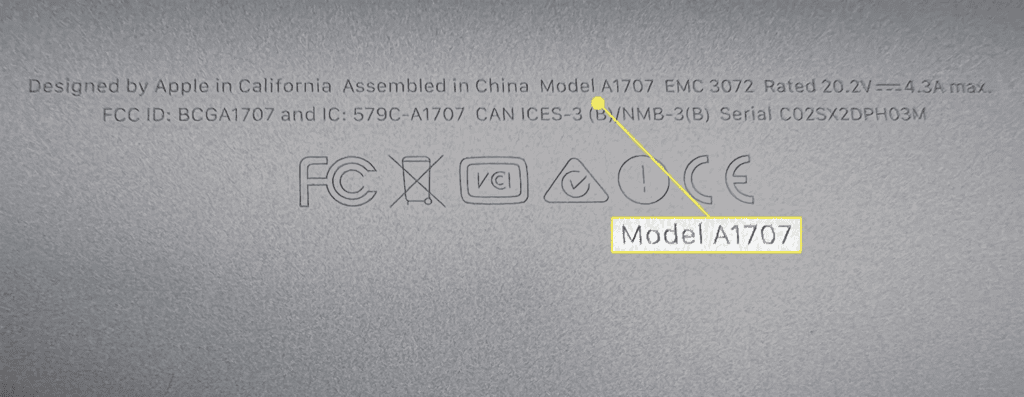
In particular, attention should be paid to the infamous butterfly keyboard mechanism present in MacBook Pro models from 2016 to 2019. If you own one of these models affected by the manufacturing defects of the butterfly keys, finding a compatible replacement is imperative, as it is crucial to the overall performance and longevity of your MacBook.
Factors to consider when selecting a replacement keyboard
When choosing a replacement keyboard for your MacBook Pro, several factors are crucial for ensuring compatibility, durability, and a seamless user experience. Here’s a straightforward guide to help you make an informed decision:
1. Compatibility with MacBook Pro
Ensure the replacement keyboard is designed specifically for MacBook Pro models to maintain the functionality of essential keyboard shortcuts. Opting for genuine Apple replacement parts is advisable to avoid compatibility issues commonly seen with third-party alternatives.
2. Build Quality
Genuine MacBook keyboards boast a Unibody construction using robust materials like metal or alloys, ensuring longevity and a premium tactile experience. This high-quality build supports the slim, minimalist design characteristic of Apple products, enhancing both aesthetic and functional appeal.
3. Individual Keycap Replacement
Consider replacing individual keycaps rather than the entire keyboard for minor issues such as sticky or non-working keys. Make sure the replacement keycaps are of high quality and match your MacBook’s design and functionality to preserve the original look and feel.
4. Ergonomics
Apple designs its keyboards with user comfort in mind, which makes them suitable for long hours of use. This ergonomic focus is often lacking in non-branded or generic keyboard replacements and is a crucial aspect of maintaining user satisfaction and productivity.
By focusing on these factors, you can ensure a successful replacement of your MacBook Pro’s keyboard, balancing compatibility, aesthetics, and cost-effectiveness.
Cost of MacBook Keyboard Replacement in Singapore
If you’re considering a MacBook keyboard replacement in Singapore, costs can range between SGD 200 and SGD 500. This price estimation provides a general idea, but it’s important to remember that specific details can affect the overall cost.
Factors influencing the price include the specific model of your MacBook, the choice of repair shop, and the availability of necessary parts. Always consult with reputable repair shops for the most accurate pricing and service options to ensure your MacBook receives the best possible care.
Pros and cons of using an external keyboard with your MacBook

Using an external keyboard with your MacBook can be a strategic move to bypass certain limitations of the built-in keyboard. It serves as a preventive measure against common issues like dust and debris accumulation, which can affect key responsiveness. External keyboards also open a world of customization, from key responses to aesthetic preferences not catered to by MacBook’s standard offerings.
Furthermore, an external keyboard can significantly improve ergonomics. It allows for adjustments in typing angle and position, thus reducing wrist and hand strain. The typing experience itself can be enhanced, offering mechanical key switches for a different tactile response that many users find satisfying over the MacBook’s flat key design.
However, while external keyboards bring numerous benefits, they’re not without their drawbacks. They require additional desk space, which can be a premium in compact work areas. Portability is also an issue; an external keyboard can be an extra burden for those frequently on the move, contrasting with the all-in-one convenience of a MacBook.
| Pros | Cons |
|---|---|
| Prevents dust and debris issues | Requires more desk space |
| Customization options | Less portable than built-in keyboards |
| Enhanced ergonomics | |
| Preferred typing experience |
Troubleshooting common keyboard issues on a MacBook
MacBook users occasionally encounter a range of keyboard issues that can hinder productivity and affect the overall user experience. From unresponsiveness to stickiness, these problems may stem from everyday factors like dust accumulation to more complex reasons such as manufacturing defects of the butterfly keyboard mechanism in models from 2016 to 2019.
Additionally, keys damaged from excessive force can lead to functional impairments. It’s not uncommon for some situations to call for the replacement of the entire keyboard. This decision should be made with the correct model match in mind to restore flawless functionality to your MacBook, MacBook Air, or MacBook Pro.
1. Fixing unresponsive keys on a MacBook keyboard
The frustration of dealing with unresponsive keys on a MacBook keyboard is a challenge many users face. Dust and debris under the keys are often the culprits, suggesting a need for careful maintenance to prevent such occurrences.
The infamous butterfly keyboard mechanism, paired with users exerting too much pressure over time, is a further cause of concern. Apple’s acknowledgment of these issues through their Keyboard Service Program is a testament to the severity of the problem, and users with affected models can take advantage of this offering for a free replacement.
Basic troubleshooting:
- Restart your MacBook: This can sometimes clear up software glitches that might be causing the problem.
- Check for software updates: Make sure your MacBook is running the latest version of macOS. Updates can sometimes include bug fixes for keyboard issues.
- Test with an external keyboard: If an external keyboard works fine, then the problem is likely isolated to the internal keyboard.
Cleaning:
- Compressed air: Blast compressed air between the keys to dislodge any dust or debris that might be causing the keys to stick.
- Important: Hold the MacBook at an angle and avoid spraying directly into the openings.
2. Resolving keyboard backlight not working on a MacBook
A malfunctioning keyboard backlight can greatly diminish the MacBook experience, especially in low-light conditions. The causes can range from a faulty backlight module to software hiccups. Addressing this involves a series of troubleshooting methods, including a reset of the SMC or making adjustments within System Preferences.
Here are some steps you can try to fix the keyboard backlight not working on your MacBook from 2016-2019:
Software Solutions:
- Adjust Brightness: This might seem obvious, but double-check that the keyboard backlight isn’t just turned down.
- For MacBooks with Touch Bar: Use the brightness control buttons on the Touch Bar.
- For MacBooks without Touch Bar: Press the F5 and F6 keys to adjust.
- Alternatively, open the Control Center and adjust the keyboard brightness slider.
- Check Automatic Light Sensor: Your MacBook might have the automatic light sensor enabled, which adjusts the backlight based on ambient light. Try disabling it:
- Uncheck the box next to “Adjust keyboard brightness in low light.”
- Go to Apple menu > System Preferences > Keyboard.
- Reset SMC and NVRAM: Resetting the System Management Controller (SMC) and Non-Volatile RAM (NVRAM) can sometimes resolve issues with hardware functions like the keyboard backlight. Instructions for resetting these can be found online by searching for “reset SMC MacBook” and “reset NVRAM MacBook”.
- Safe Mode Test: Restart your MacBook in Safe Mode. This temporarily prevents certain software from loading, which can help identify if a conflicting program is causing the issue. Search online for “boot MacBook in Safe Mode” for instructions.
Hardware Considerations:
- Liquid Damage: If your MacBook has ever been exposed to liquid, it could be a hardware issue affecting the backlight.
Additional Points:
- Some 2018-2019 MacBook Pro models had a specific issue where the keyboard backlight would stop working after a screen replacement with a third-party display. If you recently had your screen replaced, this could be the culprit.
If these steps don’t yield results, replacement keyboard keycaps with backlighting might be the solution, readily available through online specialty stores dedicated to laptop parts.
3. Addressing issues with sticky or noisy keys on a MacBook
Sticky or noisy keys disrupt the smooth typing experience expected from a MacBook. Often, these keyboard hiccups originate from something as simple as debris accruing under the keycaps, an unfortunate side effect of snacking while working. The design flaws of the butterfly keyboard mechanism also come into play, and regular wear and tear should not be overlooked.
Basic Fixes:
- Compressed Air: Compressed air can sometimes dislodge dust or debris, causing keys to stick. Hold your MacBook at an angle and spray compressed air between the keys, avoiding any openings.
Software Solutions (unlikely but worth a try):
- Restart your MacBook: This can clear temporary software glitches that might be affecting the keyboard.
- Check for Updates: Make sure your MacBook is running the latest version of macOS. Updates may include bug fixes for keyboard behavior.
Apple’s Keyboard Service Program:
- The good news is Apple acknowledged these issues and has a Keyboard Service Program for affected MacBook models (2016-2019). Check if your MacBook qualifies for a free keyboard repair at Apple’s support page: https://support.apple.com/keyboard-service-program-for-mac-notebooks. This is often the best course of action, ensuring a reliable solution without out-of-pocket costs.
| Keyboard Issue Type | Typical Causes | Possible Remedies |
|---|---|---|
| Unresponsive Keys | Dust, debris, manufacturing defects, excessive pressure | Thorough cleaning, Apple’s Keyboard Service Program |
| Backlight Problems | Defective module, software glitches | SMC reset, System Preferences adjustments, keycap replacement |
| Sticky/Noisy Keys | Dust, debris, manufacturing defects, regular wear | Cleaning, Apple’s Keyboard Service Program |
The butterfly keyboard mechanism and its impact on MacBook keyboards
The butterfly keyboard mechanism introduced in the MacBook Pro from 2016 to 2019 has been a subject of contention among users. Apple’s ambitious design was meant to create a slimmer and more responsive keyboard, but it was not without its complications. Issues with key responsiveness became apparent as the delicate structure of the butterfly mechanism proved vulnerable to dust and debris, leading to keys that could stick, fail to register keystrokes, or even type multiple characters with a single press.
Damage from excessive force is another noted flaw of these keyboards. Given the fragile nature of the butterfly mechanism, heavy typing could potentially worsen the problem. Below is an overview of key impacts associated with the butterfly keyboard mechanism:
- Unresponsiveness
- Stickiness
- Debris Sensitivity
- Cosmetic Damage
- Susceptibility to Force
For users requiring a keyboard replacement, options include visiting an Apple Store or Apple Authorized Service Provider. Alternatively, an external keyboard or onscreen keyboard could serve as a temporary solution.
Overview of the butterfly keyboard mechanism
The butterfly keyboard mechanism, introduced in specific models of the Apple MacBook Pro between 2016 and 2019, was a significant shift in design aimed at creating a slimmer profile. This change resulted in thinner keys, which, while aesthetically pleasing and responsive, faced several manufacturing defects over time. Users reported issues such as key caps peeling or chipping, prompting a degree of dissatisfaction among consumers.
Notably, the butterfly mechanism keyboard differed from previous models in key thickness and overall tactile feel, which was distinct. Its short-lived tenure marked a learning curve for both Apple and its user base, ultimately leading to newer iterations of keyboard designs.
| Keyboard Mechanism | Introduced In | Noted Issues | Apple’s Response |
|---|---|---|---|
| Butterfly | MacBook Pro 2016-19 | Keys peeling/chipping, unresponsive keys | Keyboard Service Program launched |
Known issues and controversies surrounding the butterfly keyboard
The MacBook’s butterfly keyboard mechanism, utilized in Pro models from 2016 to 2019, has been marred by controversies regarding its reliability. Apple launched a Keyboard Service Program in recognition of reported defects, targeting specific MacBook models for free keyboard replacements. The most prevalent issue with these keyboards is the tendency for keys to stick or become unresponsive due to dust and other particulates getting trapped underneath the delicate butterfly mechanism. Furthermore, aesthetic concerns such as peeling or chipping keycaps have frequently plagued users, prompting dissatisfaction over the perceived lack of durability.
Apple’s acknowledgment of these problems has highlighted the company’s ongoing efforts to mitigate user concerns. However, the debate over the butterfly keyboard’s resilience continues to encourage many users to explore alternative solutions, including replacement keyboards that promise a more responsive and enduring typing experience. The controversy serves as a cautionary tale for future design iterations and emphasizes the importance of balancing innovation with user practicality.
| MacBook Model | Service Program Eligibility |
|---|---|
| MacBook Pro (2016-2019) | Yes |
| MacBook Air | Yes (Selected Models) |
Common Butterfly Keyboard Issues:
- Keys stick or become unresponsive
- Dust/debris under keys
- Peeling or chipping keycaps
Apple’s response to butterfly keyboard problems
In response to widespread issues with their butterfly keyboard mechanism, Apple launched a Keyboard Service Program to address key malfunctions in certain MacBook models. This program particularly focused on MacBook Pro models from 2016 through 2019, where owners faced key problems such as sticky or unresponsive keys often caused by dust or debris.
Apple recognized that the manufacturing defects of the butterfly keyboard could greatly affect typing experiences. Consequently, they offered free keyboard replacements for eligible MacBook models to resolve these issues. The acknowledgment of the butterfly keyboard’s defects marked a significant step by Apple in maintaining customer satisfaction and trust.
For those experiencing problems, Apple advised visiting an Apple Store or an Apple Authorized Service Provider to determine if their MacBook was eligible for a free replacement. The affected keycaps and, at times, the entire keyboard would be replaced, ensuring that the functionality was restored. This service extended to various models, including the MacBook, MacBook Air, and certain MacBook Pro configurations.
| MacBook Model | Keyboard Replacement Eligibility |
|---|---|
| MacBook (Retina, 12″ Early 2015 to 2017) | Yes |
| MacBook Air (Retina, 13-inch, 2018 – 2019) | Yes |
| MacBook Pro (13-inch & 15-inch, 2016 – 2019) | Yes |
Apple’s initiative ensured that users could once again experience a responsive keyboard, essential for daily tasks and productivity. This proactive approach helped maintain the brand’s reputation for quality and customer care.
Alternatives to the butterfly keyboard mechanism
When it comes to MacBook keyboard replacements, users have expressed concerns with the butterfly keyboard mechanism, which was prominent in MacBook Pro models from 2016 to 2019. Apple has acknowledged the issues tied to this design, which include responsiveness and reliability problems. Fortunately, there are alternatives available for those seeking to swap out or avoid the butterfly mechanism.
For newer models, Apple has reverted to the traditional scissor-switch design, which is known for its durability and a more satisfying key travel experience. This design is also less likely to trap dust and debris, mitigating one of the main criticisms of the butterfly mechanism. Additionally, individual keycaps can be replaced on some models for those who do not want to replace the entire keyboard.

For owners of affected MacBook models looking for more reliability, an external keyboard may serve as a practical solution, offering a range of responsive keyboard types, from membrane to mechanical, and these external keyboards often come with additional features such as backlit keys or customizable shortcuts.
Consider using an alternative MacBook model that comes with a different keyboard mechanism already installed, such as the equally-new MacBook Air 13-inch (M3), which avoids the notorious issues while providing a fresh typing experience.
Avoiding or replacing the butterfly keyboard can lead to a more effective and enjoyable typing experience, ensuring that your MacBook continues to serve as a reliable tool for your personal and professional use.
Protecting and maintaining your MacBook keyboard
Maintaining the pristine condition of your MacBook keyboard is essential for ensuring a smooth typing experience and prolonging the device’s lifespan. As our constant companion for both work and leisure, it’s important to protect this integral component from common threats like dust, debris, and spills. With some key considerations in mind, such as being mindful of exposure to harmful elements and handling the keyboard with care, you can effectively shield your MacBook from potential damage.
Cosmetic wear, such as peeling or chipping keycaps, is also a concern. While a certain level of wear and tear is expected over time due to regular use, prevention is always better than repairing preventable damage. Additionally, circumstances like liquid mishaps or undue pressure on the keys can quickly degrade the integrity of your MacBook keyboard.
Observing proper care techniques and adopting preventive measures are crucial steps toward safeguarding your Apple keyboard. By being aware of the hazards and how to avert them, you can extend the life of your keyboard and enjoy a consistently responsive typing experience.
Tips for preventing keyboard damage on a MacBook
To minimize issues such as stickiness, unresponsiveness, or cosmetic degradation of your MacBook’s keyboard, here are a few pointers:
- Avoid eating near your MacBook to prevent crumbs and other particles from lodging under the keys.
- Use your MacBook with clean hands to reduce the transfer of oils or residue onto the keys.
- Always handle the device with care to evade chipping or peeling the keycaps.
- Type gently. Applying excessive force can not only damage the keys but also impact the underlying mechanisms
- Stay informed about your MacBook model’s specific issues; knowing about the butterfly keyboard mechanism’s defects in certain models can guide you to take extra precautions.
- Protect your MacBook against unexpected spills by keeping liquids at a safe distance.
By adhering to these simple habits, you can effectively reduce the risk of keyboard damage, thus ensuring a longer and more resilient life for your Apple keyboard.
Cleaning and maintaining the keyboard on a MacBook
Regular cleaning and upkeep play a pivotal role in preserving the functionality of your MacBook keyboard. Here’s how to maintain your keyboard:
- Lightly clean the surface of the keys and gaps with a soft, lint-free cloth to remove dust and debris. A can of compressed air can be useful for dislodging particles from under the keys.
- For butterfly mechanism keyboards, especially those in MacBook Pro models from 2016 to 2019, compressed air at a 75-degree angle is used to clear away obstructions effectively.
- Avoid using harsh chemicals or liquid cleaners directly on the keyboard.
- If a keycap does come loose and you’re confident in your DIY capabilities, gently pop it back on after ensuring the underlying scissor mechanism isn’t damaged.
Taking the time to clean regularly and use gentle usage will help keep your MacBook’s keyboard in excellent working condition.
Using keyboard covers or skins for added protection
Consider keyboard covers or skins to shield your MacBook keyboard from everyday hazards. These accessories serve as a barrier against dirt, spills, and the consistent wear that comes from typing. Suitable for various MacBook models, keyboard covers are made of thin, flexible materials that conform to the keys while still allowing backlit keyboards to shine through.
When selecting a keyboard cover, consider the following:
- Ensure compatibility with your specific MacBook model.
- Opt for a cover that accommodates the features of your keyboard, such as the Touch Bar or Touch ID.
- Choose an ultra-thin design to maintain your MacBook’s tactile response and aesthetics.
For example, MacBook Pro 16-inch (A2141) and MacBook Pro 13.3-inch (A2338 M1/A2251/A2289) users can find covers specifically tailored for their devices. For MacBook Air models (A1369 A1466) and MacBook Pro Retina (A1398 A1425 A1502), skins offer protection and refresh the look of worn keys. Keyboard covers not only enhance the longevity of your keyboard but also allow for a degree of personalization with various colors and designs available.
In conclusion, by following these guidelines for protection, periodic cleaning, and using protective accessories, you’ll significantly reduce the risk of keyboard damage and maintain the sleek functionality and appearance of your MacBook keyboard.
Conclusion for Quick and affordable MacBook keyboard replacement solutions
Replacing your MacBook keyboard requires a thoughtful approach to ensure compatibility, comfort, and performance. By prioritizing factors such as model-specific compatibility, preferred keyboard layout, condition, budget, and special features, you can make an informed choice that enhances your MacBook experience. Remember, the right keyboard not only improves your typing efficiency but also plays a crucial role in the overall functionality and user satisfaction of your MacBook. Start your search with these guidelines to find the perfect match for your MacBook, ensuring you get the best value and performance for your investment.
Asking for Expert Assistance
If you’re uncertain about the best keyboard replacement for your MacBook or need expert advice on addressing specific issues, don’t hesitate to contact or email our MacBook service center, RepairX. Our team of specialized technicians is well-equipped to help you select the perfect keyboard that meets all your requirements. Whether it’s compatibility concerns, performance issues, or special feature needs, RepairX is dedicated to providing you with professional solutions and exceptional service. Reach out to us today to ensure your MacBook returns to its peak functionality with the ideal keyboard replacement.