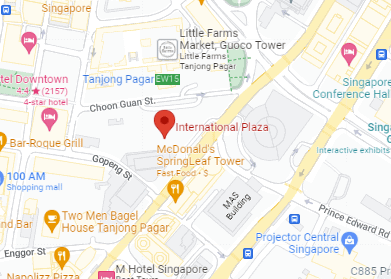In today’s digital age, our lives are constantly linked to technology, and for MacBook owners, the data contained on these sleek devices is extremely valuable. The prospect of losing key work documents, treasured images, or critical presentations can be devastating. This is where knowledge of MacBook Data Recovery becomes critical—a necessary ability for any MacBook user.
In this article, we’ll go deep into the world of MacBook data recovery, leading you through each step to protect and retrieve your critical data.
Learning the Fundamentals
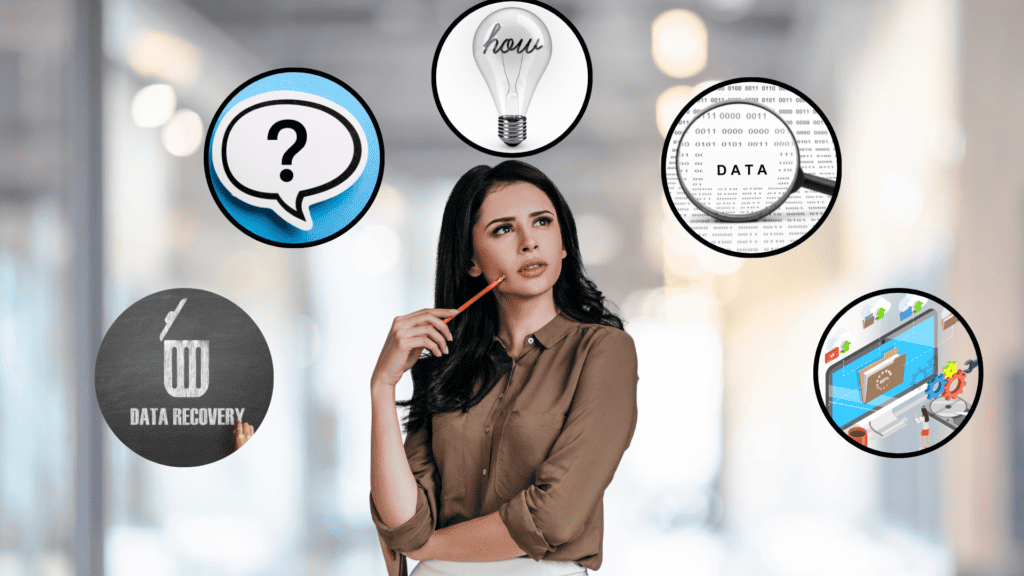
What is MacBook Data Recovery?
MacBook data recovery is the process of attempting to retrieve lost or inaccessible files from your MacBook computer. These files can encompass a diverse range of digital assets, such as documents, photographs, music, or applications. The procedure involves utilizing expert techniques and software tools to access and retrieve data that may have been accidentally erased, corrupted, or rendered inaccessible due to hardware failures, software malfunctions, or other unforeseen issues.
What are the Common Causes of Data Loss on MacBooks?
Although MacBooks are renowned for their reliability, data loss can still occur due to various reasons. These include accidental deletion, hardware failure, software issues, formatting mishaps, power outages and surges, improper ejection of external drives, and lost or stolen MacBook devices.
By understanding these common causes, users can exercise greater caution and take preventive measures to mitigate the risk of data loss, such as regularly backing up their MacBook using Time Machine or other services.
Methods of MacBook Data Recovery
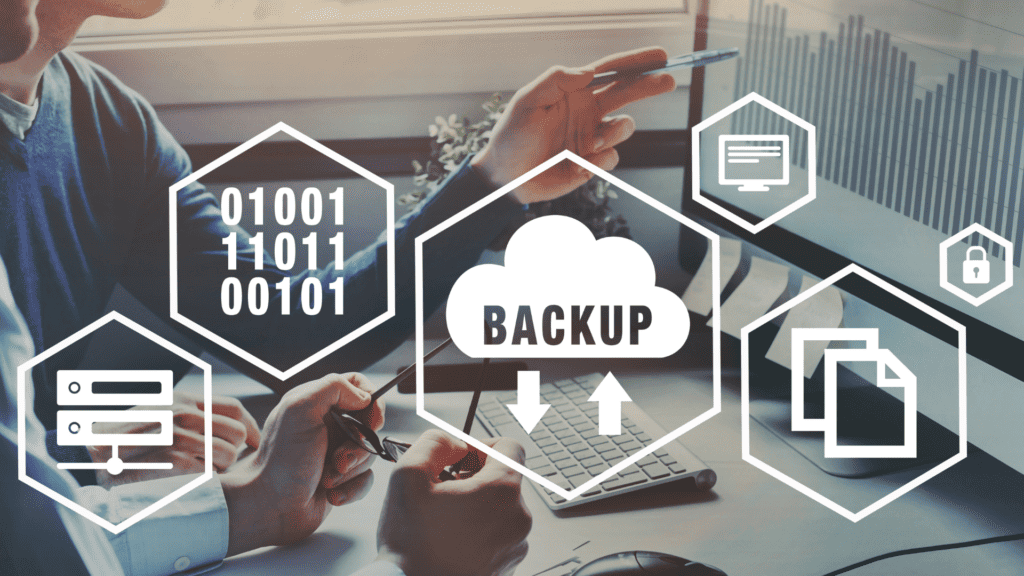
1. Check the Trash Bin
The Trash Bin on your MacBook functions similarly to a recycling bin for physical trash, serving as a temporary storage location for deleted files that haven’t been permanently removed. If you accidentally delete files, the Trash Bin is the first place to check. To recover a file from the Trash Bin:
- Locate the Trash Bin icon on your Dock and open it.
- Browse for your missing files.
- Right-click on the files and select “Put Back” to restore them to their original location.
2. Use Time Machine
Time Machine is a built-in backup tool that automatically backs up your MacBook to an external storage device. If Time Machine is enabled, you can use it to restore your entire system or specific files to a previous point in time. Here’s how to restore files using Time Machine:
- Access Time Machine: Click the Time Machine icon in the menu bar (if it’s not there, go to System Settings > Control Center > Time Machine and select “Show in Menu Bar”). Choose “Browse Time Machine backups.”
- Navigate through Time Machine: Use the arrows and timeline to go back to a date before you lost your data.
- Locate your files: Find the files or folders you want to recover. You can use the search bar at the top of the window for easier navigation.
- Restore your data: Select the files/folders and click “Restore.” They will be returned to their original locations on your Mac.
To set up Time Machine for future use:
- Connect an external storage device to your MacBook.
- Time Machine will automatically back up your files at regular intervals, providing a convenient way to restore lost data in the event of accidental deletion or system issues.
3. Recover from iCloud Drive
iCloud Drive is an online storage service that allows you to store files in the cloud and access them from any device. If you store your files in iCloud Drive, you can recover deleted items from the “Recently Deleted” folder on iCloud.com:
- Sign in to iCloud.com with your Apple ID.
- Navigate to iCloud Drive and locate the “Recently Deleted” folder.
- Select the files you want to recover and click “Recover.”
4. Use Data Recovery Software
Data recovery software can be utilized to retrieve lost files on your MacBook. Follow these general steps to use data recovery software effectively:
- Choose reputable data recovery software such as Recuva, EaseUS Data Recovery Wizard, or Disk Drill.
- Avoid using your MacBook after data loss to prevent overwriting the lost files.
- Install the data recovery software on a separate drive or external storage device.
- Launch the software and select the scan location.
- Choose between Quick Scan and Deep Scan options.
- Initiate the scan and review the results.
- Preview recoverable files if available.
- Select and recover the desired files to a safe location.
Additional Tips:
- Refer to the software’s manual for specific instructions.
- Consider upgrading to the paid version for additional features.
- Understand that data recovery success is not guaranteed and may depend on various factors.
- For critical data or complex scenarios, seek professional data recovery assistance.
Conclusion: MacBook Data Recovery: Essential Tips on How to Salvage Lost or Deleted Files
In conclusion, understanding the fundamentals of MacBook data recovery is crucial for every MacBook user in today’s digital age. Whether it’s retrieving accidentally deleted files, recovering from hardware failures, or restoring data from stolen devices, having the knowledge and tools to recover lost data is invaluable. By familiarizing oneself with methods such as checking the Trash Bin, utilizing Time Machine backups, leveraging iCloud Drive, and employing data recovery software, users can significantly increase their chances of successful data retrieval.
Moreover, adopting proactive measures like regular backups using Time Machine or other services can serve as a preemptive defense against potential data loss disasters. While data loss can be distressing, knowing how to navigate the recovery process empowers users to address the situation with confidence.
In the ever-evolving landscape of technology, where our digital lives are intricately intertwined with our devices, mastering MacBook data recovery is not just a skill—it’s a necessity. By staying informed, employing best practices, and being prepared for unforeseen circumstances, MacBook users can ensure the safety and integrity of their valuable digital assets.
Seek Professional Assistance
In instances where self-recovery methods prove challenging or insufficient, seeking professional assistance becomes paramount. At Repair X, we specialize in MacBook data recovery, offering expertise, advanced tools, and a proven track record in retrieving lost data. Our team of skilled technicians is equipped to handle a wide range of data loss scenarios, from hardware failures to complex software issues.
By entrusting your data recovery needs to Repair X, you can rest assured knowing that your valuable files are in capable hands. With a commitment to professionalism, confidentiality, and customer satisfaction, we strive to deliver prompt and effective solutions tailored to your specific requirements.
Don’t let data loss derail your productivity or compromise your peace of mind. Contact Repair X today and let us help you recover your critical data swiftly and securely.
Here are some of the MacBook related articles that you might be interested in:
5 Common MacBook Issues and How to Fix Them Easily – RepairX Pte Ltd
Macbook Battery Replacement: Step-by-Step Guide for Beginners – RepairX Pte Ltd
How-to | Prevent Scratches on Macbook Pro Retina Screen (repairx.sg)