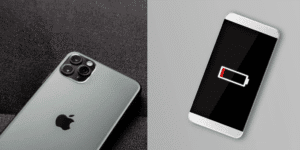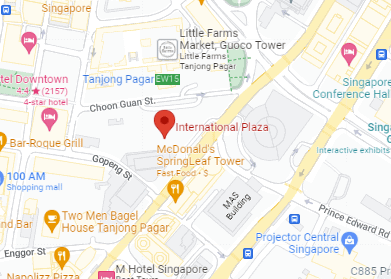Understanding the MacBook Pro Retina screen
Why scratches are a concern
Prevent scratches on MacBook Pro Retina screen – It can be not only unsightly but also detrimental to the overall user experience. They can hinder your ability to see the display clearly, distract you while working, and ultimately affect the resale value of your device. Thus, it’s crucial to take preventative measures to protect your MacBook Pro Retina screen from scratches.
The Retina display technology
The MacBook Pro Retina screen is a true work of art, with its high-resolution display and stunning color accuracy. Apple’s Retina display technology has made it possible for users to experience visuals like never before. With a pixel density so high that the human eye cannot distinguish individual pixels, Retina displays provide crisp, clear images and text
How to prevent scratches on MacBook Pro Retina screen
Use a screen protector
One of the most effective ways to prevent scratches on your MacBook Pro Retina screen is by using a screen protector.
Types of screen protectors
There are various types of screen protectors available on the market, including:
- Plastic film protectors: These are thin, flexible, and affordable, but may not provide the best protection against scratches.
- Tempered glass protectors: These offer superior scratch resistance and are more durable, but may be a bit more expensive.
- Liquid screen protectors: These are relatively new and involve applying a liquid solution that hardens into a protective layer on your screen.
Choose the screen protector that best suits your needs and budget.
How to apply a screen protector
Applying a screen protector can be a bit tricky, but following these steps can help ensure a successful installation:
- Clean your MacBook Pro Retina screen thoroughly with a microfiber cloth.
- Peel off the protective layer from the adhesive side of the screen protector.
- Carefully align the screen protector with the edges of your MacBook Pro’s screen.
- Slowly lower the screen protector onto your screen, using a credit card to smooth out any air bubbles.
Keep your MacBook Pro clean

Product link – Buy WHOOSH
Cleaning the screen
Regular cleaning can help prevent the buildup of dirt and debris that may scratch your MacBook Pro Retina screen. To clean the screen, use a soft, lint-free cloth dampened with water or a screen cleaning solution specifically designed for electronics. Gently wipe the screen in a circular motion, avoiding excessive pressure.
Cleaning the keyboard
Dirt and debris on your keyboard can also cause scratches on your MacBook Pro Retina screen when you close the lid. To clean the keyboard, turn off your MacBook Pro and disconnect it from any power source. Use a can of compressed air to blow out any dust or debris from between the keys. Alternatively, you can use a soft brush or microfiber cloth to gently clean the keys and surrounding areas.
You may want to learn other conventional ways like how to clean MacBook screen with simple household items.
Proper storage and handling

Product link – Buy MacBook Protective Case
Use a protective case
Invest in a high-quality protective case specifically designed for your MacBook Pro model. A good case will have padding and a soft interior lining to prevent scratches and other damage while providing a snug fit for your device.
Avoid stacking objects
When storing or transporting your MacBook Pro, avoid stacking other items on top of it. Heavy or sharp objects can put pressure on the screen and potentially cause scratches or cracks.
Be mindful of the environment
Avoid direct sunlight
Prolonged exposure to direct sunlight can cause your MacBook Pro Retina screen to become hot, increasing the risk of scratches or other damage. Always use your device in a cool, shaded area.
Keep away from abrasive surfaces
Avoid placing your MacBook Pro on abrasive surfaces, such as sand, concrete, or rough tables. These surfaces can cause scratches on the screen or the body of your device. Instead, use a soft, smooth surface like a desk mat or a clean cloth to place your MacBook Pro on.
Conclusion
Protecting your MacBook Pro Retina screen from scratches is essential for maintaining the beauty and functionality of your device. By using a screen protector, keeping your device clean, practicing proper storage and handling, and being mindful of the environment, you can minimize the risk of scratches and prolong the life of your MacBook Pro.
Find out more about Macbook repair and fixes
FAQ
How often should I clean my MacBook Pro Retina screen?
It’s recommended to clean your screen at least once a week, or more often if you notice a buildup of dust, fingerprints, or other debris.
Can I use alcohol-based cleaning solutions to clean my MacBook Pro screen?
Avoid using alcohol-based cleaners on your MacBook Pro screen, as they may cause damage to the display. Instead, use a screen cleaning solution specifically designed for electronics or a damp cloth with water.
Is it necessary to use a protective case for my MacBook Pro?
While it’s not strictly necessary, a protective case is highly recommended to safeguard your device against scratches, dents, and other potential damage.
Can I fix a scratch on my MacBook Pro Retina screen?
Unfortunately, fixing a scratch on your MacBook Pro screen is not usually possible, as the scratch has likely affected the glass itself. Prevention is the best solution to avoid this issue.
Are there any household items I can use to clean my MacBook Pro screen and keyboard?
You can use a soft, lint-free cloth (such as a microfiber cloth) and water to clean your screen. For the keyboard, a can of compressed air or a soft brush can be used to remove dust and debris from between the keys.