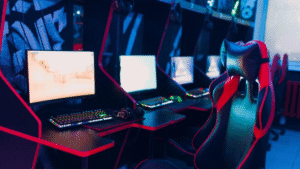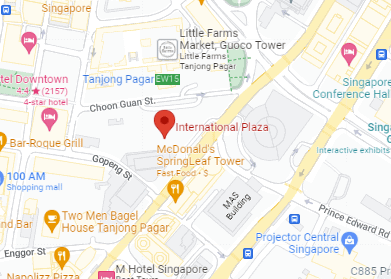Article summary about MacBook troubleshooting methods
Owning a MacBook comes with the responsibility of maintaining its smooth operation, which sometimes requires troubleshooting common issues. This guide will walk you through several effective troubleshooting methods to keep your MacBook running optimally.
Reset the System Management Controller (SMC)
The SMC controls various hardware functions, such as lighting, fan operation, and battery management. Resetting the SMC can resolve performance and battery issues:
- Shut down your MacBook.
- Press Shift + Control + Option and the power button simultaneously.
- Release all keys and the power button simultaneously.
- Power on your MacBook.
Reset NVRAM/PRAM
NVRAM (or PRAM on older Macs) stores certain system settings. Resetting it can solve issues related to sound volume, display resolution, and more:
- Shut down your MacBook.
- Press and hold Option + Command + P + R upon startup.
- Release the keys after about 20 seconds, which might include a restart sound or Apple logo reappearances.
- Adjust any system settings reset during this process.
Force Restart
A force restart can help if your MacBook is unresponsive:
- Hold down Control + Command and the power button.
- Release all keys and the power button.
- Turn on your MacBook.
Check for Software Updates
Keeping your operating system updated can fix various issues:
- Click the Apple icon > “System Preferences.”
- Select “Software Update.”
- Install any available updates.
Safe Boot
Safe Boot checks and attempts to repair startup disk issues:
- Shut down your MacBook.
- Restart and immediately hold down the Shift key.
- Release the Shift key when the Apple logo appears.
- The MacBook will start in Safe Boot mode.
Disk Utility
Disk Utility can repair hard drive issues:
- Restart your MacBook and hold Command + R.
- Select “Disk Utility.”
- Choose your hard drive and click “First Aid.”
- Follow prompts to repair any issues.
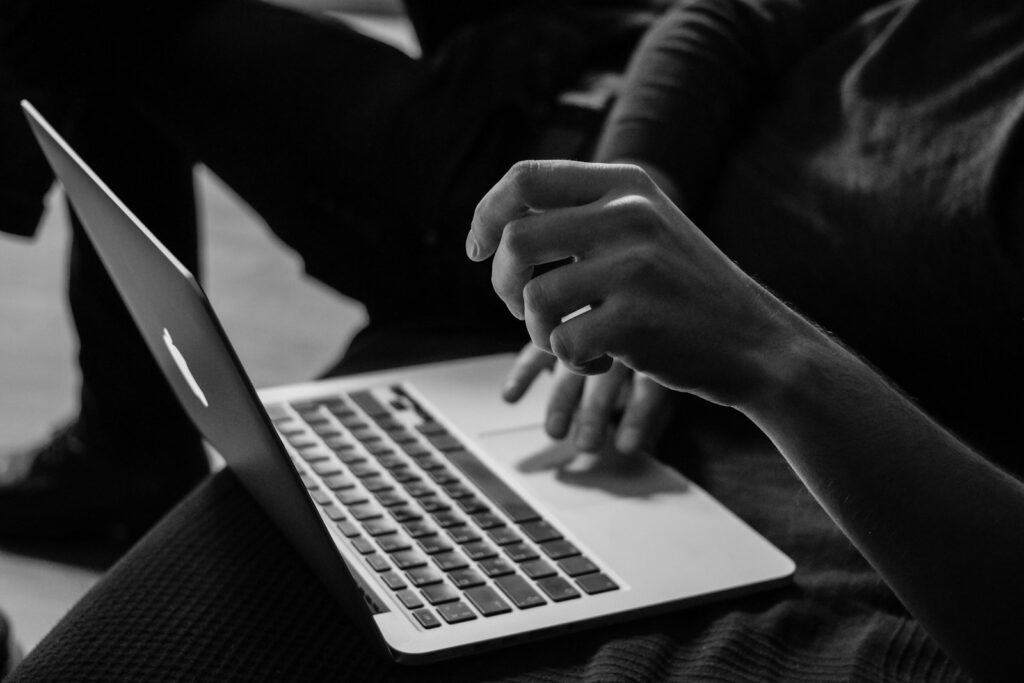
MacBook Troubleshooting Methods: Conclusion
These troubleshooting methods can resolve many common MacBook issues. However, if problems persist, seeking professional assistance from RepairX is advisable. Whether facing hardware or software difficulties, expert help can ensure your MacBook returns to optimal performance.