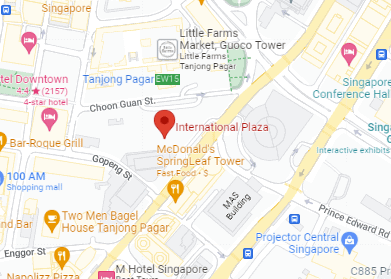From accidental deletions to system crashes, the reasons behind file disappearance are numerous but not necessarily terminal. The importance of file recovery cannot be overstated, as it can save not only your files but also your peace of mind. The digital realm offers hope for resurrection.
In this article, we aim to guide you through an odyssey of retrieval, from the simplest built-in tools to the most advanced recovery methods. Whether you’ve just lost your thesis or a beloved photo album, let these first steps be your beacon back to digital stability.
Understanding File Loss on Your Laptop
Your laptop can be a treasure trove of important files, from cherished family photos to critical work documents. However, the reality is that these files can sometimes be lost due to a variety of reasons.
File loss can occur in an instant and often comes as a shock. It’s crucial for users to understand that lost files aren’t always gone forever. Most operating systems, including those on laptops, are designed to mark files as deleted without immediately erasing them from the disk space. This is why recovery, in many cases, is possible.
Inherent to file systems is a structure that organizes and manages how data is stored and retrieved. When files are lost, they’re usually still on the storage device until new data overwrites them. Hence, prompt action can often lead to successful retrieval. Moreover, built-in features like File History (on Windows) or Time Machine (on macOS) can be life-savers if they’re set up prior to the data loss because they maintain previous versions of files.
It’s also worthwhile to note that the types of files, whether documents, images, or videos, can influence retrieval outcomes. Some files may be recovered easily while others could be more complex. Comprehending these facets aids in better preparing for and responding to file loss situations.
Common Causes of File Loss
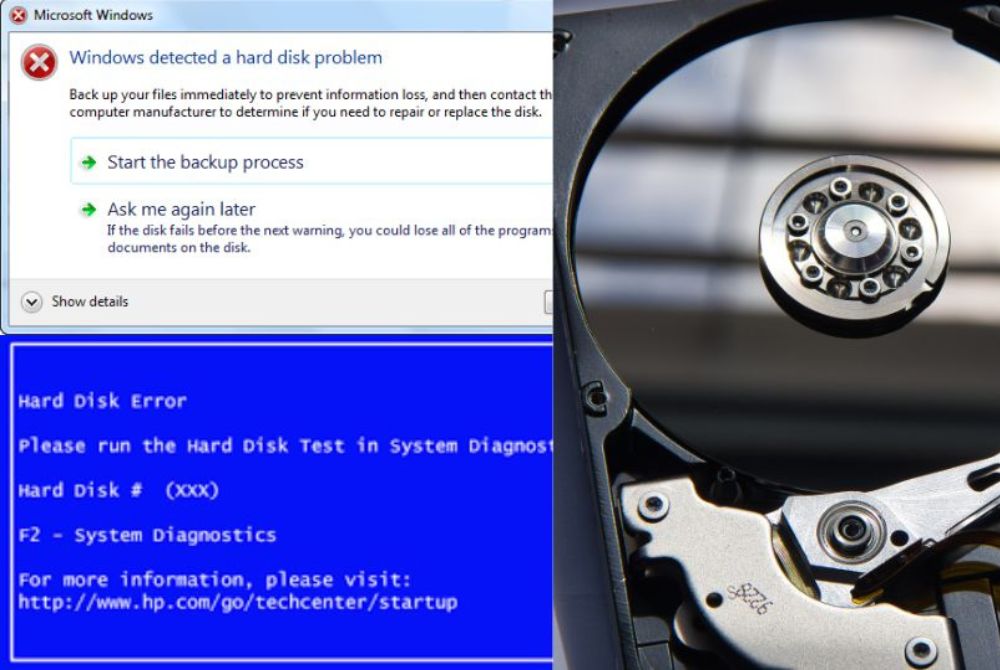
Understanding the common causes of file loss can help in both prevention and recovery efforts. One frequent culprit is accidental deletion, where files are inadvertently removed from the original location. This can happen through misclicks or mistaken keyboard inputs. Hardware issues, such as a failing hard drive or corrupt USB flash drives, can also result in lost files. Software glitches or system crashes often lead to data being lost or corrupted. Virus or malware infections can lead to intentional file destruction or encryption.
In other instances, files might disappear after a software update, or they might be lost during the partitioning of a drive. Unintentional formatting of drives is another common scenario. Essentially, file loss is not limited to outright deletion. It can occur through any disruption in the normal file-saving and storage process.
Recognizing the various ways in which data can be lost informs the selection of the right recovery approach, potentially making the difference between successful file restoration and permanent loss.
Importance of File Recovery
The importance of file recovery extends beyond mere inconvenience. For individuals, lost files could represent irreplaceable memories or significant personal projects. For professionals and businesses, the stakes are even higher—lost data could mean financial loss, legal repercussions, or damage to reputation due to the loss of client information or proprietary data.
Timely and effective file recovery can minimize these risks. Moreover, understanding the recovery process is useful for making informed decisions about which files to prioritize, deciding if a professional data recovery service is necessary, and selecting an appropriate destination drive for recovered data. For those who are not tech-savvy, familiarity with file recovery methods, including the use of recovery software, can transform a potential disaster into a manageable inconvenience.
Ultimately, giving due importance to the process of file recovery encourages users to take preventive measures such as regular backups and careful management of disk space, thus reducing the likelihood of facing data loss situations altogether.
Utilizing Built-in Tools for File Recovery
Computers are often equipped with helpful solutions for retrieving lost files. Before turning to third-party software, explore the built-in tools available on your laptop. Both Windows and Mac systems come with features designed to help you recover from unintentional file losses. Understanding how to leverage these tools can be the first line of defense in restoring your data.
Using File History to Restore Previous Versions
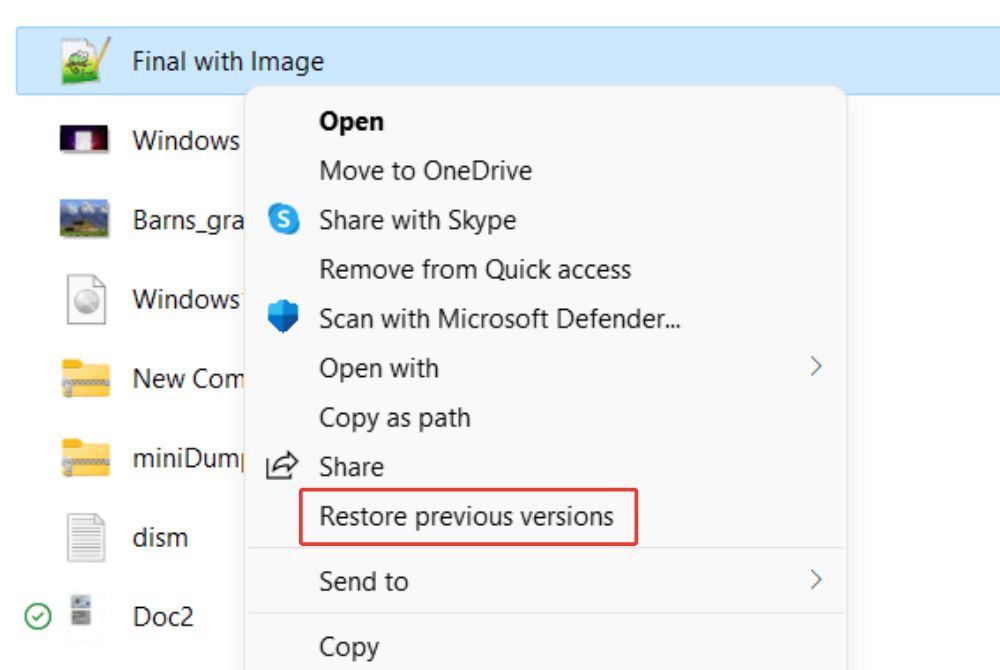
For Windows users, File History is a valuable feature to explore when attempting to recover lost files. This function, once enabled, automatically saves snapshots of your files at regular intervals to an external drive or network location. Recovering previous file versions is a straightforward process:
- Connect the external drive or access the network where your File History is stored.
- Navigate to the folder where the lost file was originally located.
- Right-click the folder and select ‘Restore previous versions’ from the context menu.
- A list of available backups will appear. Choose the desired file version and click ‘Restore’ to recover it to its original location.
Keep in mind, File History must be set up before file loss occurs, so proactive configuration is recommended.
Recovering from the Recycle Bin
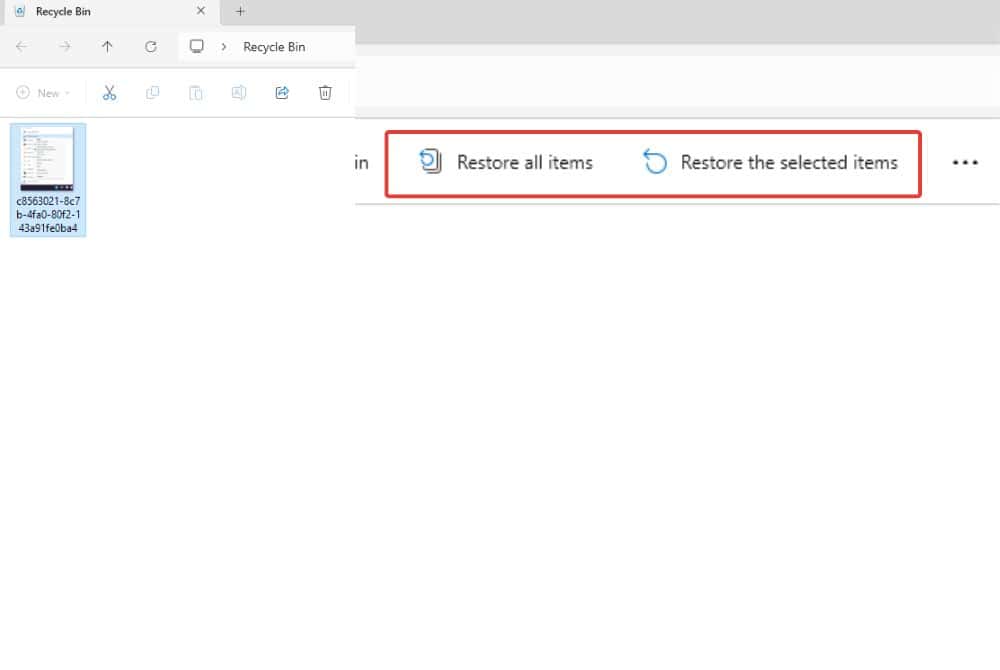
In many cases, files that are accidentally deleted end up in the Recycle Bin. This is often one of the simplest recovery methods:
- Double-click the Recycle Bin icon on your desktop.
- Browse through the list of deleted items or use the Search box in the top-right corner to find your file.
- Once located, right-click the file and select ‘Restore’ to move it back to its original location.
Remember, items in the Recycle Bin are eventually permanently erased, especially if the bin exceeds its size limit or if it is manually emptied by the user.
Restoring Files from Backup Drives
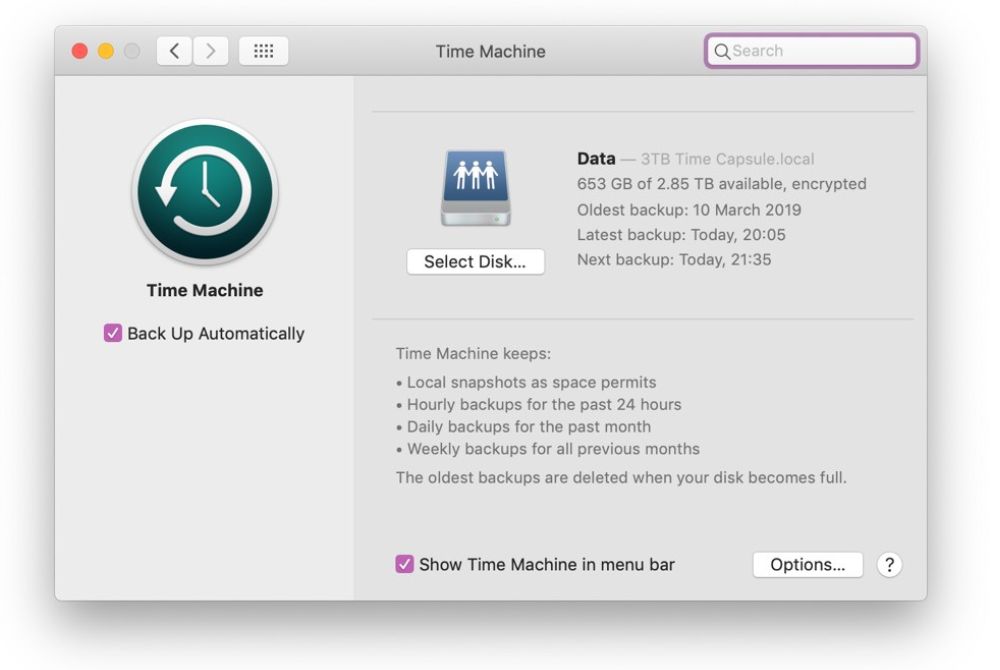
Whether you’ve utilized a manual backup system or an automated one like Time Machine for Mac, having your files copied to an external drive can be a savior:
- Connect the backup drive to your laptop.
- For Time Machine users, open the application, navigate to the date prior to the file loss, and select the files or folders to restore.
- For manual backups, simply navigate to the relevant folder on your external drive, locate the lost file, and copy it back to your laptop.
It can’t be overstated how critical regular backups are for hassle-free file recovery. They not only preserve versions of your files but also provide peace of mind and a clear path to restoration after data loss.
Each of these built-in tools provides a specialized method for retrieving lost data and can be highly effective when used appropriately. By familiarizing yourself with these methods, you equip yourself with the knowledge to quickly respond to accidental deletions or unexpected data loss.
Advanced Methods of File Recovery
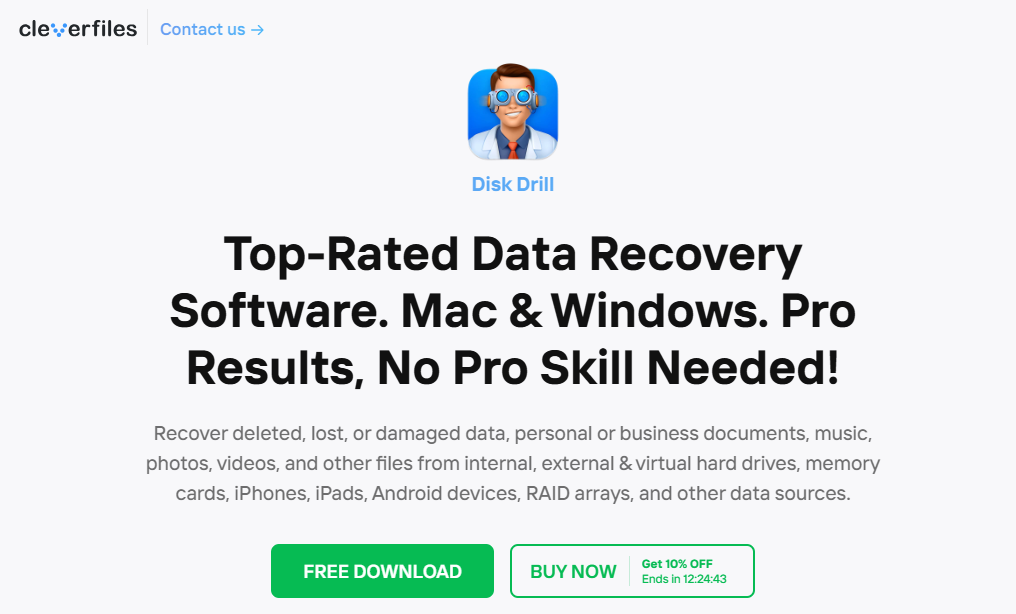
When the built-in recovery methods for retrieving lost files from your laptop fail, it’s time to turn to more advanced techniques. These methods often delve deeper into the file systems, utilizing complex algorithms to unearth recoverable files that are no longer visible through regular channels. Here are some advanced methods you might consider:
- Disk Drill: This comprehensive utility can deeply scan your storage device to locate and reconstruct lost files, irrespective of file type.
- Recuva: This user-friendly program offers simple steps for recovery and an extensive mode for deeper scanning.
- PhotoRec: Despite its name, PhotoRec can recover various types of files and is particularly useful when dealing with corrupted or formatted drives.
Disk space management is crucial when performing advanced file recovery actions. Ensure you have sufficient space to facilitate the recovery process and avoid saving recoverable files to the same drive they were lost from, as this may lead to data overwriting.
Using Third-Party Data Recovery Software
In cases where built-in tools are insufficient, third-party recovery software can be a lifesaver. These applications offer a variety of scanning methods, with options ranging from regular mode for quick scans to extensive mode for in-depth analyses. Softwares like Stellar Data Recovery are designed to simplify the recovery process:
- Download and install a reputable file recovery program.
- Select the storage device or specific location where the file was lost.
- Choose the types of files you want to recover to narrow the search.
- Begin the scan, utilizing either regular or extensive mode, depending on the situation.
- Preview recoverable files to confirm their integrity and select the ones you wish to restore.
- Specify a destination drive – preferably an external drive – to save the recovered files.
It is integral to preview files before final recovery to ensure you’re retrieving the correct data and remember not to save them back on the source drive, which could lead to overwriting.
Exploring Professional Data Recovery Services
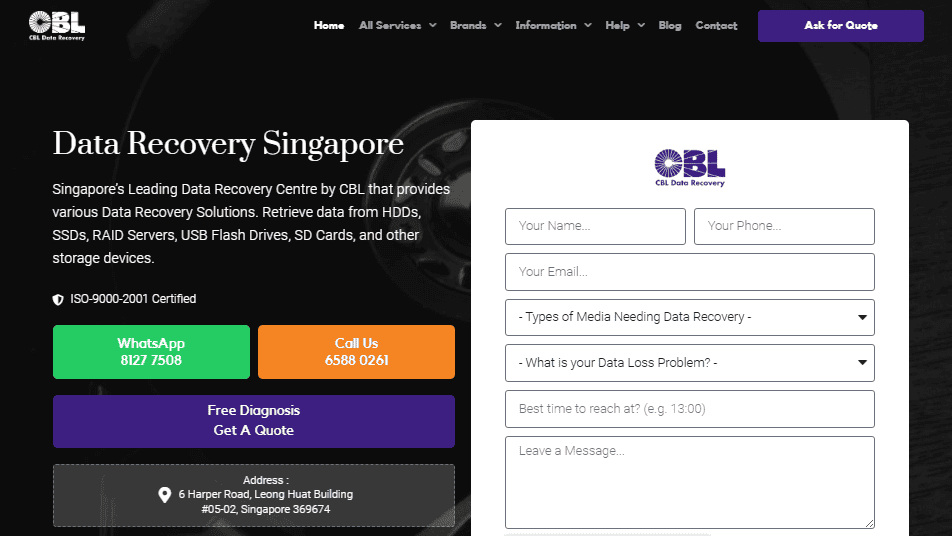
If self-attempts to recover data are unsuccessful or the data is of a sensitive nature, it’s advisable to consult a professional data recovery service. This option is also suitable for complex situations, like mechanical hard drive failures or severe logical damage.
Professional services like CBL Data Recovery, generally have the tools and cleanroom environments necessary to perform recovery without further compromising the data. Key points to consider are:
- Evaluate the credibility and success rate of the service provider.
- Ensure clear communication regarding potential recovery outcomes and costs involved.
- It’s beneficial to seek services that provide a no-data, no-fee guarantee to ensure value for your money.
Professional data recovery services can be particularly valuable when dealing with RAID arrays, server systems, or other sophisticated storage setups.
Always remember that the sooner you act after a data loss incident, the higher the chances of successful recovery, regardless of whether you choose built-in tools, third-party software, or professional services.
Step-by-Step Guide to Retrieve Lost Files

Losing files can be a moment of panic, but with the right approach, you can often recover what’s been lost. Whether you’ve deleted files accidentally, suffered corruption, or experienced hardware issues, follow this guide to maximize your chances of getting your data back.
- Stay Calm and Stop Using the Affected Device: Continued use may overwrite the files you want to recover.
- Check the Recycle Bin: For recently deleted files, look in the Recycle Bin (or Trash) and restore from there.
- Use File History: If you’ve enabled File History in Windows, you can easily restore previous versions of files. Go to the original location, right-click, and select ‘Restore previous versions’.
- Implement File Recovery Software: Download a reputable recovery tool. We recommend using apps like Stellar Data Recovery, Recuva, or Disk Drill.
- Choose the Recovery Location Wisely: Always use an external drive as the destination for recovered files to prevent overwriting data.
Checklist for recovery:
- Cease additional computer use.
- Peek in the Recycle Bin.
- Try File History or similar.
- Install recovery software.
- Recover files to an external source.
Determining the Cause of File Loss
Identifying what led to your file loss is key to choosing the most effective recovery strategy. The usual suspects include:
- Accidental Deletion: Did you or someone else delete the file(s) by mistake?
- Corruption: Can you no longer open the file due to corruption errors?
- Formatting: Was the storage drive formatted without a backup?
- Physical Damage: Are there signs of hardware malfunction, like strange noises from your hard drive?
- Virus Attack: Has a virus infection led to the disappearance of files?
Understanding the cause aids you in taking the appropriate safeguarding actions to prevent further loss during the recovery process.
Assessing the Scope of Data Loss
Once you know why the files are missing, evaluate the extent of the data loss:
- Single or Multiple Files: Are you looking for a specific document, or are whole folders missing?
- Storage Device Affected: Is the loss contained to your laptop’s hard drive, or are external drives involved?
- Data Value: What is the significance of the lost data? Are we talking about replaceable documents or irreplaceable personal photos?
The scope of loss will guide the urgency and methods you choose for recovery.
Choosing the Right Method for File Recovery
Depending on the cause and scope of file loss, select an appropriate recovery method:
- Use built-in recovery facilities (Recycle Bin/File History) for simple accidental deletions.
- Employ third-party software like Stellar Data Recovery for a deeper scan if files aren’t quickly locatable.
- Consider a professional recovery service like CBL Data Recovery for hardware issues or complex cases.
Match the method to your situation for the greatest chance of success.
Preparing the Recovery Environment
Before initiating recovery, set up your environment:
- Ensure ample free disk space on an external drive for recovered files.
- Install and update the chosen recovery software on your laptop.
- Close unnecessary programs to allocate resources for recovery tasks.
- Create backups of remaining files, if possible, to prevent compounded data loss.
Initiating the File Recovery Process
With preparations complete, follow the steps of your chosen software, considering the following:
- Run the software in regular mode first; if files are not found then try extensive mode.
- Use the search bar or filters to narrow down the search criteria by file type and date.
- Preview files before recovering to check their integrity.
- Recover files to an external drive, never to the same source drive.
Tips for Successful File Recovery
Retrieving lost files can be a daunting task, but with the right practices, the process can be streamlined. It’s essential to follow these tips for a successful file recovery effort:
- Begin by ascertaining the exact cause and extent of data loss. This will help you select the most suitable recovery method for your situation.
- Use reliable recovery software, and avoid free tools that might not be effective or secure. Software like Stellar Data Recovery, known for its extensive and regular modes, is a wise choice.
- Prioritize using an external drive as the destination for recovered data. This prevents the potential overwriting of files on the source drive.
By sticking to these steps and other recommended guidelines, you’ll increase the success rate of your file recovery process.
Avoiding Data Overwriting
Data overwriting is a critical aspect to avoid during recovery, as it can render lost files irretrievable:
- Immediately stop using the device where the data loss occurred. This includes halting any new software installations or downloads.
- Choose recovery software that does not require installation on the affected drive. For example, run the program from a USB flash drive or another external storage device.
- Be mindful of destination drives. Recovering files to a separate drive ensures that no data is accidentally overwritten on the source drive.
Organizing Recovered Files
Once files are recovered, organization is key for preventing future losses and simplifying access:
- Categorize recovered items by file type or date modified to facilitate easy searching and management.
- Rename the files and folders if necessary, especially if the recovery process changes their original names.
- Separate corrupted or partial files from completely recovered ones so you can easily identify which files need further attention or repair.
Being organized not only aids in using the files post-recovery but also lays a solid foundation for any needed follow-up recovery processes.
Ensuring Data Integrity
The integrity of your files is paramount when recovering data:
- Preview files before final recovery if the software provides this feature. This allows you to verify whether the files are intact.
- After file recovery, open and check files to ensure they are complete and functioning as expected.
- In cases where file corruption is identified, consider utilizing specialized tools or services that can repair and restore the files to their original state.
By ensuring integrity, you not only recover lost files but also ensure they are usable for your future needs
Conclusion: File Recovery Success – Breathe Easy, Your Data is Back!
Losing important files can be a heart-stopping moment, but don’t despair. By following these steps and acting quickly, you significantly increase your chances of recovering those precious documents, photos, or videos. Remember, prevention is key: establish a regular backup routine to safeguard your data and avoid future panic. With the right tools and knowledge, file recovery is often within reach, so you can breathe easy knowing your digital memories and work are safe.
Articles that you might be interested in:
Data Recovery Singapore: Safeguard and Restore your Digital Assets
Laptop Repair Singapore: Fix Screens, Batteries, etc.
.