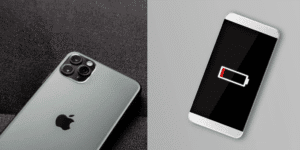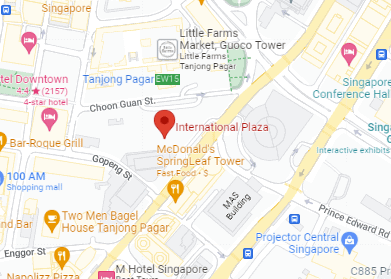Sound issues can be incredibly frustrating, especially when you need your laptop for important meetings, entertainment, or communication. If you’re experiencing the problem of why laptop no sound, you’re not alone. This common issue can arise from various factors, including software glitches, hardware malfunctions, or simple configuration errors.
In this comprehensive guide, we’ll explore the reasons why your laptop has no sound and provide step-by-step solutions to help you restore audio functionality. Whether you’re dealing with muted settings, outdated drivers, or hardware problems, we’ve got you covered.
Common Reasons Why Laptop No Sound
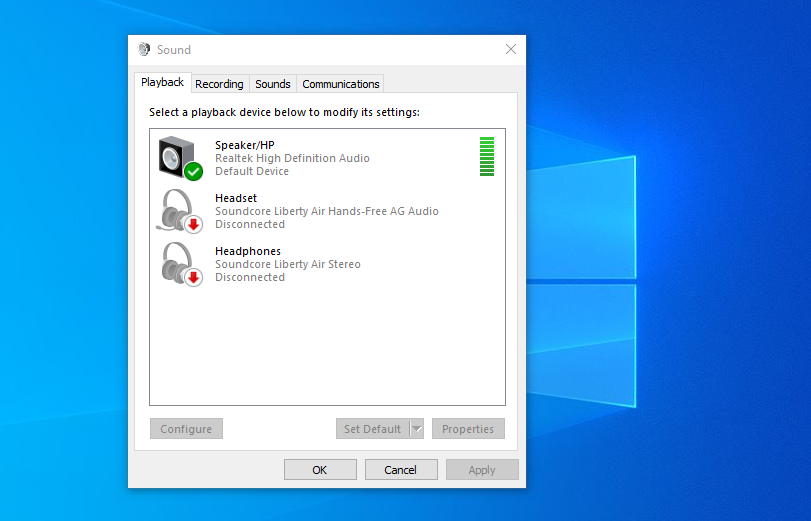
Understanding the root cause of the sound issue is the first step toward resolving it. Here are some common reasons why laptop no sound might occur:
1. Muted or Low Volume Settings
Sometimes, the solution is as simple as adjusting the volume.
- Muted Audio: The sound might be muted in your system settings.
- Low Volume Levels: Volume sliders may be set too low to hear anything.
- External Speakers or Headphones: The laptop might be set to output sound through an external device that’s not connected.
2. Incorrect Audio Settings
Misconfigured audio settings can prevent sound from playing.
- Wrong Playback Device: The system might be directing sound to the wrong output device.
- Disabled Audio Device: The internal speakers might be disabled.
- Application-Specific Settings: Certain apps may have their own volume controls set to mute.
3. Outdated or Corrupted Audio Drivers
Drivers are essential for hardware components to function correctly.
- Outdated Drivers: Old drivers may not be compatible with recent system updates.
- Corrupted Drivers: Files may become corrupted due to software conflicts or malware.
- Missing Drivers: The necessary drivers might not be installed at all.
4. Hardware Issues
Physical problems can also cause sound failures.
- Damaged Speakers: Internal speakers may be broken.
- Faulty Audio Jack: A malfunctioning headphone jack can disrupt sound output.
- Motherboard Issues: Defects in the motherboard can affect audio components.
5. Operating System Glitches
System errors can interfere with audio functionality.
- Windows Audio Service Issues: Essential services might be stopped.
- Software Conflicts: Recent installations might conflict with audio systems.
- Virus or Malware: Malicious software can disrupt system operations.
Troubleshooting Steps to Restore Sound
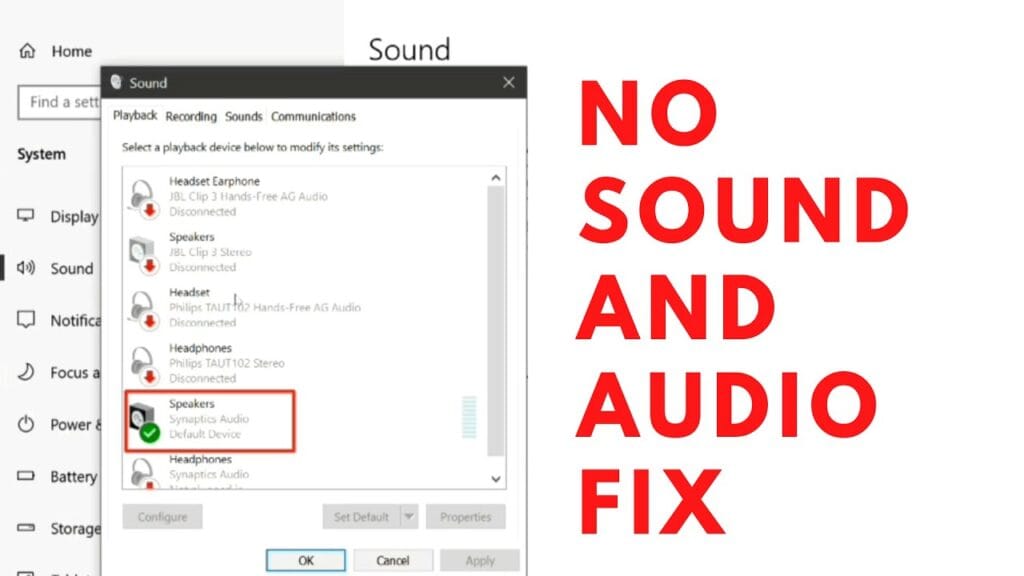
Here are seven effective solutions to fix the issue when your laptop has no sound.
1. Check Volume and Mute Settings
Ensure that your laptop’s sound isn’t muted and the volume is turned up.
- Adjust Volume Sliders: Click on the speaker icon in the taskbar and increase the volume.
- Check Mute Buttons: Make sure the mute option isn’t enabled.
- Keyboard Shortcuts: Some laptops have function keys to control volume; ensure they are not set to mute.
2. Verify Playback Devices
Ensure the correct playback device is selected.
- Access Sound Settings:
- Windows: Right-click the speaker icon > Sounds > Playback tab.
- Mac: Apple Menu > System Preferences > Sound > Output tab.
- Select the Correct Device: Choose your laptop’s internal speakers.
- Set as Default: Right-click and select Set as Default Device.
3. Update or Reinstall Audio Drivers
Updating drivers can fix compatibility and functionality issues.
For Windows Users:
- Update Drivers via Device Manager:
- Right-click Start > Device Manager.
- Expand Sound, video and game controllers.
- Right-click your audio device > Update driver > Search automatically for updated driver software.
- Reinstall Drivers:
- Right-click your audio device > Uninstall device.
- Restart your laptop to reinstall drivers automatically.
For Mac Users:
- Software Update:
- Apple Menu > About This Mac > Software Update.
- Install any available updates.
4. Restart Windows Audio Services
For Windows users, restarting audio services can resolve issues.
- Access Services:
- Press Windows + R, type services.msc, and press Enter.
- Restart Services:
- Find Windows Audio and Windows Audio Endpoint Builder.
- Right-click each > Restart.
5. Check for Hardware Issues
Determine if the problem is hardware-related.
- Test with Headphones: Plug in headphones to see if sound plays through them.
- Inspect Audio Jacks: Look for debris or damage in the headphone jack.
- Run Hardware Diagnostics: Use built-in tools or third-party software.
6. Use the Audio Troubleshooter
Windows provides a built-in troubleshooter for audio problems.
- Run Troubleshooter:
- Settings > Update & Security > Troubleshoot > Additional troubleshooters > Playing Audio > Run the troubleshooter.
- Follow Prompts: The troubleshooter will identify and attempt to fix issues.
7. Check BIOS Settings
Audio may be disabled at the BIOS level.
- Access BIOS:
- Restart your laptop and press the designated key (e.g., F2, Del) during boot-up.
- Check Audio Settings:
- Navigate to the audio settings and ensure onboard audio is enabled.
- Save and Exit: Save any changes and restart your laptop.
Additional Information in Table Format
Common Audio Issues and Solutions
| Issue | Possible Cause | Solution |
|---|---|---|
| No sound at all | Muted volume | Unmute and increase volume |
| Sound through headphones but not speakers | Faulty internal speakers | Check hardware or replace speakers |
| Audio device not recognized | Missing or corrupted drivers | Update or reinstall audio drivers |
| Volume controls not working | Software glitch | Restart audio services or laptop |
| Intermittent sound | Loose connections or faulty hardware | Inspect hardware components |
Where to Get Professional Help in Singapore
If you’ve tried all troubleshooting steps and still wonder why laptop no sound, it might be time to seek professional assistance.
RepairX Pte Ltd offers fast and reliable services in Singapore to diagnose and fix audio issues on laptops. Our experienced technicians can help you restore sound functionality efficiently.
- Affordable Solutions: Competitive pricing without compromising on quality.
- Expert Technicians: Skilled professionals with extensive experience.
- Quick Turnaround: Efficient service to minimize your downtime.
Contact RepairX Pte Ltd today to get a quote and resolve your laptop sound issues.
Preventative Measures for Future Issues
To avoid encountering the why laptop no sound problem again, consider these preventative steps.
Regularly Update Drivers and Software
- Automatic Updates: Enable automatic updates for drivers and system software.
- Scheduled Checks: Periodically check for updates manually.
Handle Hardware Carefully
- Avoid Physical Damage: Protect your laptop from drops and spills.
- Clean Regularly: Keep ports and vents free of dust and debris.
Use Quality Hardware
- Invest in Good Accessories: Use high-quality headphones and external speakers.
- Avoid Overloading Audio Jacks: Be gentle when plugging in devices.
Regular Maintenance
- Run Antivirus Scans: Protect against malware that can disrupt system functions.
- Check System Settings: Regularly review audio settings for any unintended changes.
Frequently Asked Questions
| Question | Answer |
|---|---|
| Why does my laptop suddenly have no sound? | Sudden sound loss can be due to muted settings, system glitches, driver issues, or hardware malfunctions. Restarting your laptop and checking audio settings can often resolve the issue. |
| How do I fix no sound on my laptop? | Start by checking volume levels and mute settings. Verify the correct playback device is selected. Update or reinstall audio drivers. Use built-in troubleshooters or seek professional help if necessary. |
| Can outdated drivers cause sound issues? | Yes, outdated or corrupted drivers can prevent your audio hardware from functioning correctly. Updating drivers can resolve compatibility issues and restore sound. |
| Is it a hardware problem if my laptop has no sound? | It could be. If software troubleshooting doesn’t fix the issue, the problem might be with the internal speakers, audio jack, or other hardware components. Professional diagnostics may be required. |
| Should I reset my laptop to fix sound issues? | Resetting your laptop is a last resort, as it can result in data loss. Try other troubleshooting steps first. If you decide to reset, ensure you back up important data. |
Conclusion
Dealing with the frustration of why laptop no sound can disrupt your work and entertainment. By systematically troubleshooting the issue using the steps outlined above, you can often restore sound on your laptop without professional assistance. Remember to keep your system updated and maintain good hardware practices to prevent future audio issues.
If you’re in Singapore and need expert help, don’t hesitate to reach out to RepairX Pte Ltd for fast and affordable solutions. Our team is ready to assist you in resolving any laptop sound problems you may encounter.