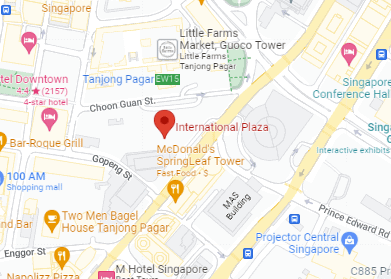Does your screen flicker at the worst moments, interrupting your work or entertainment? LCD flickering problems are not only disruptive but can also cause significant eye strain over time. Whether the flickering happens sporadically or continuously, understanding the causes and solutions is the key to resolving this issue efficiently.
This comprehensive guide will help you identify the causes of LCD flickering, offer actionable solutions, and share preventive measures to keep your display working flawlessly. By the end of this article, you’ll know exactly how to restore and maintain your screen’s stability.
What Causes LCD Flickering Problems?

Flickering can arise from multiple sources, including hardware issues, software conflicts, and external interference. Below is a breakdown of the most common causes:
| Cause | Description |
|---|---|
| Loose cable connections | Disconnected or poorly connected cables can cause inconsistent signals. |
| Outdated or corrupted drivers | Graphics card drivers that are out of date or damaged can trigger flickering. |
| Display refresh rate issues | Incorrect refresh rate settings can cause instability in the display. |
| Electrical interference | Nearby electronic devices can interfere with the screen’s operation. |
| Failing display hardware | A damaged LCD panel or backlight can lead to persistent flickering. |
Real-World Example: Flickering While Gaming
- Scenario: Your screen flickers when playing graphic-intensive games.
- Cause: Outdated graphics drivers or insufficient refresh rates.
- Solution: Updating the drivers and setting the refresh rate to 144Hz fixed the issue.
How to Diagnose LCD Flickering Problems
Before you fix the flickering, you need to determine its root cause. Here’s a simple diagnostic guide:
| Step | Action |
| Check cable connections | Ensure all cables are firmly connected to the monitor and power source. |
| Test with another device | Connect the LCD to another computer to rule out hardware issues. |
| Inspect refresh rate settings | Match the refresh rate settings with the LCD specifications. |
| Update graphics drivers | Check for driver updates through the manufacturer’s website or your OS settings. |
| Test for electrical interference | Move electronic devices away from the screen and see if the flickering stops. |
Solutions for Resolving LCD Flickering Problems
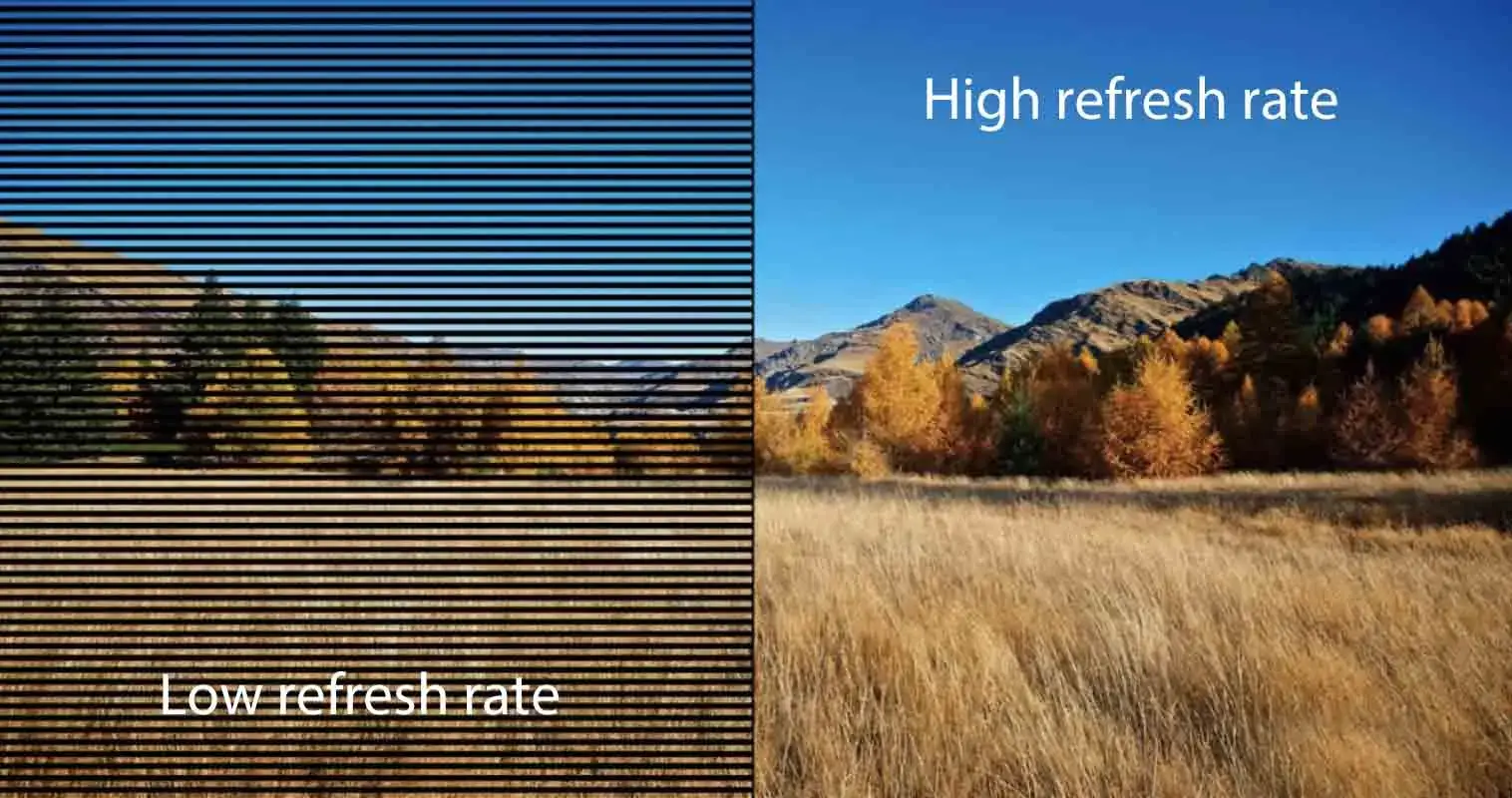
1. Secure Cable Connections
- What to do: Check and ensure that HDMI, VGA, or DisplayPort cables are tightly connected.
- When to replace: If cables appear damaged, swap them with new, high-quality ones.
2. Update or Reinstall Graphics Drivers
- Steps for Windows:
- Open Device Manager.
- Locate your graphics adapter under Display Adapters.
- Right-click and select Update Driver.
- Follow prompts to download and install updates.
- Steps for macOS:
- Go to System Preferences > Displays and ensure drivers are up to date.
3. Adjust Refresh Rate Settings
- On Windows:
- Navigate to Display Settings > Advanced Display Settings.
- Select a refresh rate that matches your monitor’s specifications (e.g., 60Hz, 75Hz).
- On macOS:
- Open System Preferences > Displays, then select the recommended refresh rate.
4. Minimize Electrical Interference
- Keep electronic devices like speakers and routers away from the monitor.
- Use a surge protector to stabilize the power flow to your screen.
5. Test or Replace Display Hardware
- Test the monitor with another device. If flickering persists, the issue likely lies within the hardware.
- Consult a professional to repair or replace the LCD panel.
Real-World Example: Fixing Flickering by Updating Drivers
- Scenario: Your laptop’s screen flickers when streaming videos.
- Solution: Updating the graphics driver through the manufacturer’s website eliminated the issue.
Preventing LCD Flickering Problems
Taking preventive measures can help you avoid recurring flickering issues. Follow these tips:
| Tip | Why It Helps |
| Regularly check cable connections | Prevents loose connections from causing inconsistent signals. |
| Keep drivers updated | Resolves bugs and maintains compatibility with new software and devices. |
| Avoid electrical interference | Minimizes disruptions caused by nearby electronic devices. |
| Use high-quality cables | Reduces the risk of signal loss or instability from poorly made cables. |
| Maintain a stable power source | Prevents voltage fluctuations that can impact screen performance. |
Advanced Prevention Tips
- Invest in Anti-Flicker Monitors: Newer monitors with built-in anti-flicker technology are less prone to this issue.
- Schedule Regular Maintenance: Use tools like CCleaner to optimize system performance and keep the display driver functioning smoothly.
- Monitor Power Quality: Use an uninterruptible power supply (UPS) to safeguard against power surges.
FAQs
| Question | Answer |
| Why is my LCD flickering intermittently? | Common causes include loose cables, driver issues, or refresh rate conflicts. |
| Can I fix LCD flickering problems myself? | Yes, by checking connections, updating drivers, and adjusting refresh rates. |
| When should I replace the LCD screen? | If hardware tests confirm that the display itself is faulty or damaged. |
| Will upgrading to a new monitor help? | A newer monitor with higher specs may resolve persistent flickering issues. |
Interlinking with Related Articles
If you’re dealing with other screen-related issues, explore our article on Laptop Display Problems. It includes additional troubleshooting tips and advice on when to consult a professional.
Why Choose RepairX.sg for LCD Flickering Problems?
At RepairX.sg, we specialize in:
- Comprehensive diagnostics: Accurately identifying the cause of your flickering issue.
- Expert repairs: Addressing both software and hardware-related problems effectively.
- Affordable rates: Transparent pricing with no hidden fees.
Additional Benefits
- High-quality replacements: Only premium cables and screens used for repairs.
- Fast turnaround: Get your laptop back in optimal condition quickly.
- Friendly support: Our team is ready to assist with all your concerns.
Don’t let LCD flickering problems disrupt your work or leisure. Contact RepairX.sg today for reliable solutions that restore your screen’s stability.