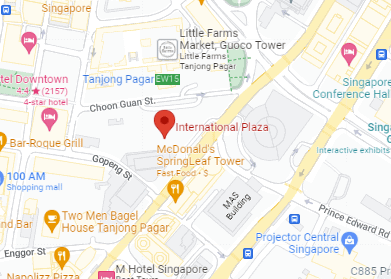In today’s tech-driven world, understanding the services at the Dell Service Centre Singapore is crucial to protect your devices. A warranty ensures your equipment stays in top condition, providing peace of mind. As a leading tech company, Dell offers a range of warranty options tailored to meet different needs.
Understanding how to use these warranties, from checking coverage to getting repairs, is key. This guide explains Dell’s warranty services, including what’s covered, how to make claims, and how to get support, helping you get the most out of your warranty.
How to Check Your Laptop’s Warranty Status
To check your laptop’s warranty status, you typically need to follow these steps:
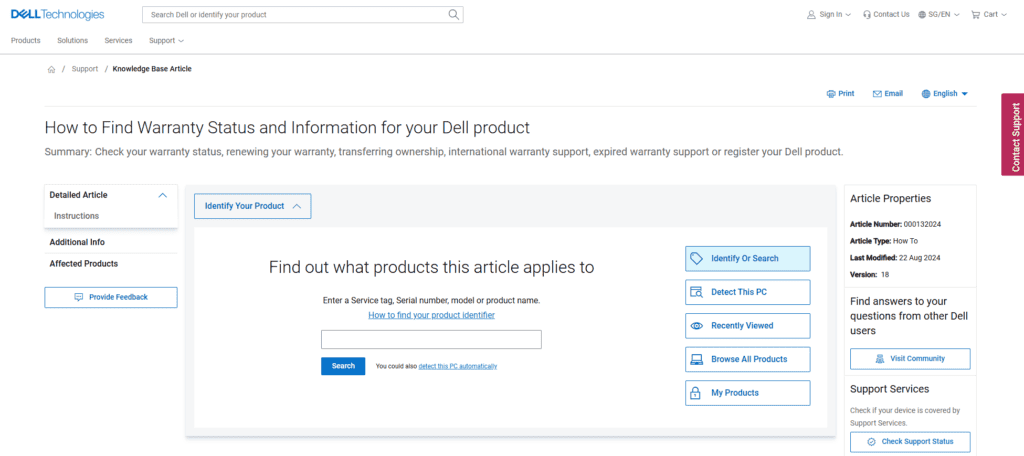
- Locate the service tag or serial number on your laptop. This is often found on the bottom of the machine or under the battery compartment.
- Visit the manufacturer’s official website. For Dell laptops, you would navigate to the Dell Support site.
- Once there, look for a “Identify Your Product” section or a warranty status tool. You may be prompted to enter the country you’re residing in.
- Enter your service tag or serial number when prompted and submit the information.
- The website will then provide you with detailed information about your laptop’s warranty status, including the type of warranty coverage, the warranty period’s start and end dates, and what components are covered.
- If you encounter any issues or need further assistance, you may contact the manufacturer’s customer support or technical support agent. Make sure to have your service tag or serial number handy for reference.
Please note that warranty terms and availability may vary by region and product. If your warranty has lapsed, check for available extended service options or additional support services offered by the manufacturer.
Understanding Dell Warranty Coverage
Dell provides a range of warranty coverage options for their products to ensure quality service and support. Under the warranty period, customers can benefit from various support services to address hardware issues that may arise.
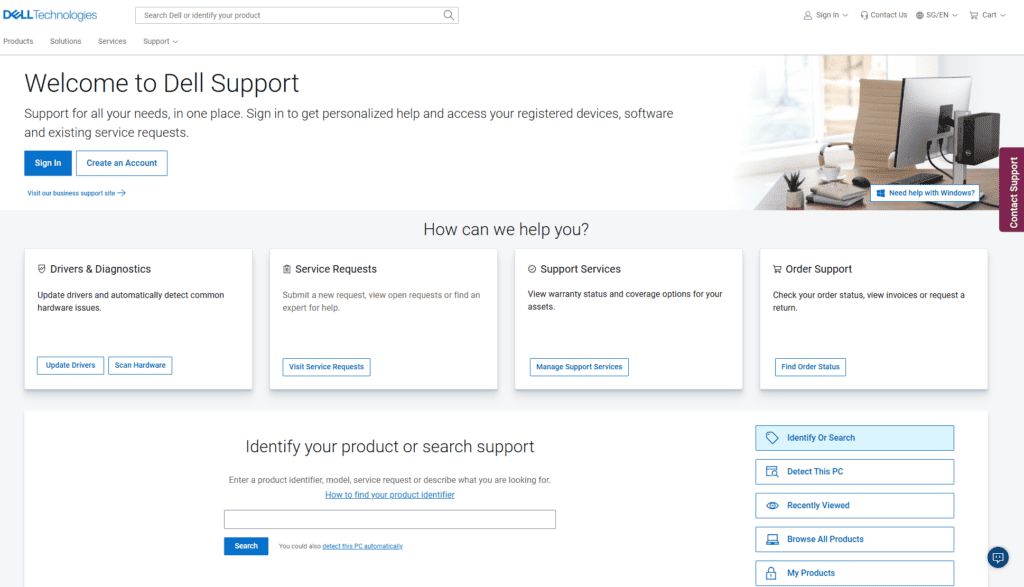
Warranty coverage usually includes:
- Standard Warranty: Covers hardware repairs, parts, and labor.
- Extended Warranty: Offers extended coverage beyond the standard period, including parts and labor.
- Accidental Damage Protection: Covers accidental drops, spills, and electrical surges.
- Premium Support: Includes 24/7 access to Dell experts for troubleshooting and repairs.
- On-site Service: Provides repair services at your location for more convenience.
- International Warranty: Offers coverage when traveling or relocating to different countries, subject to terms and conditions.
For more specific details, it’s recommended to check Dell’s official website or contact Dell support in Singapore.
It’s important to note that warranty services are contingent upon the terms of the active service contract. To check the warranty status or to make a service appointment, customers should have their service tag or express service code available.
For convenience, customers in Singapore can reach out to the local Dell Service Centre. The Singapore contact points for Dell service inquiries include:
- Website: To get accurate information regarding warranty and repair work.
- Email: For less urgent service inquiries.
Please verify your product’s specific warranty details, as not all services may be covered.
Recommended Articles:
Steps to Schedule Service Appointments Online
If you’re in need of a service appointment for your Dell equipment in Singapore, scheduling it online is a straightforward process. Follow these steps:
- Go to the official Dell website Contact Us page.
- Select between ‘Choose my model’ or ‘Enter Service Tag/Product ID’
- Enter your ‘Service Tag’ or ‘Express Service Code’ to identify your specific device.
- If your device is under ‘Warranty Period,’ check for eligibility for ‘Onsite Service.’
- For non-warranty services, proceed to ‘Laptop Repair Service.
- Use available ‘Diagnostic Tools’ to establish the nature of the issue.
- Fill in the necessary personal and device information.
- Select a suitable date and time for your ‘Service Appointment.’
- Confirm the appointment and wait for a ‘Technical Support Agent’ or ‘Expert Technician’ to reach out for further assistance.
Remember to keep your ‘Service Tag Codes’ and ‘Active Service Contract’ details handy to expedite the scheduling process. Should you require additional assistance, use the ‘Chat’ feature or contact the ‘Community Support Services’ for guidance.
Overview of Dell’s Customer Support Services
Dell provides comprehensive customer support services to cater to the diverse needs of their users. For those facing issues with their Dell products, the process begins with a service request submitted through Dell’s official channels. Esmond Service Centre is a notable example of a Dell affiliate offering quality service, especially for laptop repairs.
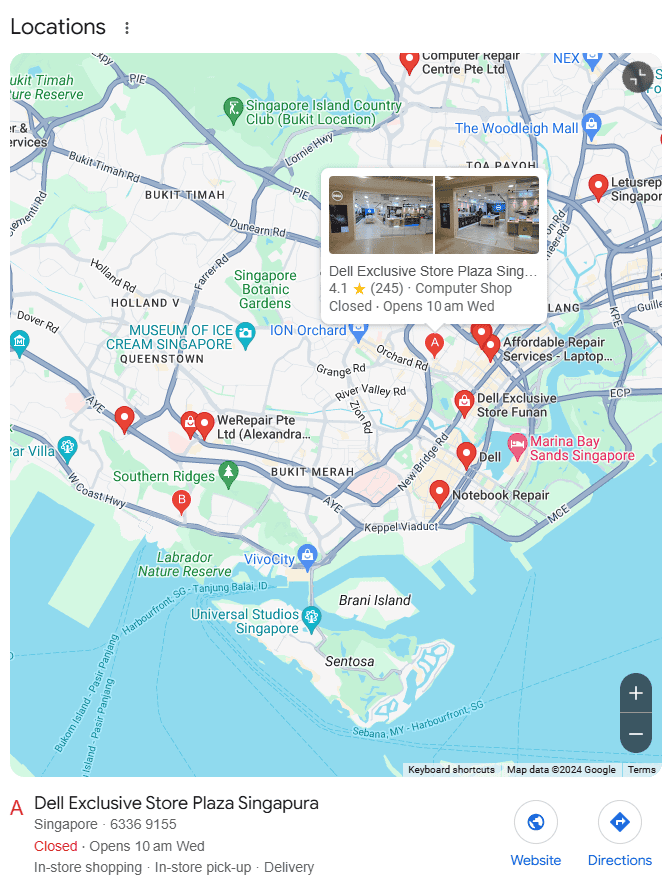
Customers in Singapore can find physical service centers, like the one located at #01-100 Midview City, Singapore 573970. Operating hours at Midview City are from 7:00 am to 7:00 pm (Mon – Fri). Another center is at Plaza Singapura, where expert technicians perform laptop repairs with efficiency.
Dell ensures its support extends beyond the warranty period through active service contracts and support services. An onsite service option is available, where technicians visit the customer’s location to resolve issues. Warranty coverage varies depending on the laptop models and purchase details.
Customers seeking laptop service can schedule a service appointment, and are encouraged to use Dell’s diagnostic tools for preliminary assessments. Service tag codes help streamline the repair process, ensuring that the technical support agent has all the relevant details.
Contact details, such as the Singapore 119963 ARC Hotline or email address, provide direct lines to customer support for more personalized assistance. Dell remains committed to providing an extensive range of support to its community.
Types of Warranty Coverage Available
When it comes to safeguarding your laptop, understanding the types of warranty coverage available is crucial. Dell offers various warranty options to fit different needs.
- Standard Warranty: This coverage typically includes repair or replacement of hardware components which fail during the warranty period due to manufacturing defects.
- Extended Warranty: Extending beyond the standard warranty period, this provides additional coverage and support for your device.
- Onsite Service: Dell’s onsite service enables expert technicians to visit your location for repairs, usually available with premium warranty packages.
- Accidental Damage Service: This is an optional service covering accidental damage such as drops, spills, and electrical surges that are not included in the standard warranty.
- Premium Support: Offers 24×7 direct access to advanced technicians for hardware and software issues, including onsite service if necessary.
- Premium Support Plus: Along with all the benefits of Premium Support, this coverage also includes proactive, automated support using Dell’s SupportAssist technology.
Here’s a concise comparison:
| Warranty Type | Hardware Defects | Accidental Damage | Onsite Service | Software Support | Proactive Support |
|---|---|---|---|---|---|
| Standard Warranty | Yes | No | No | No | No |
| Extended Warranty | Yes | No | Optional | No | No |
| Onsite Service | Yes | No | Yes | No | No |
| Accidental Damage Service | No | Yes | No | No | No |
| Premium Support | Yes | No | Yes | Yes | No |
| Premium Support Plus | Yes | No | Yes | Yes | Yes |
It’s important to choose the right warranty service that aligns with your needs for maximum protection and peace of mind.
Understanding Warranty Expiration and Renewal
Understanding warranty expiration and renewal is essential for maintaining continuous coverage on your devices. The warranty period is the specific timeframe in which the manufacturer, like Dell, covers defects and repairs under pre-defined terms and conditions. Once the warranty expires, any repair or service done on the device will be out of the customer’s pocket unless they choose to renew their warranty.
To proceed with a warranty renewal, customers must check their current warranty status using their service tag codes. This can typically be done on the manufacturer’s website. If the device is within the warranty period or eligible for renewal, they can request an extension of the warranty coverage.
It’s imperative to renew the warranty before it lapses to ensure uninterrupted support services. Warranty renewal options may vary, offering different levels of service ranging from basic to comprehensive plans, which may include onsite service by expert technicians. When renewing, it is important to consider the expected lifespan of the device, usage patterns, and whether the cost of potential repairs justifies the renewal expense.
| Service Feature | Description |
|---|---|
| Warranty Period | Original timeframe of coverage post-purchase |
| Warranty Status Check | Using service tag to determine current coverage status |
| Warranty Renewal Eligibility | Conditions under which renewal is possible |
| Renewal Benefits | Uninterrupted service, support, and peace of mind |
To finalize the renewal, customers can make a service request online or contact a technical support agent for assistance.
How to Upgrade Your Warranty Service
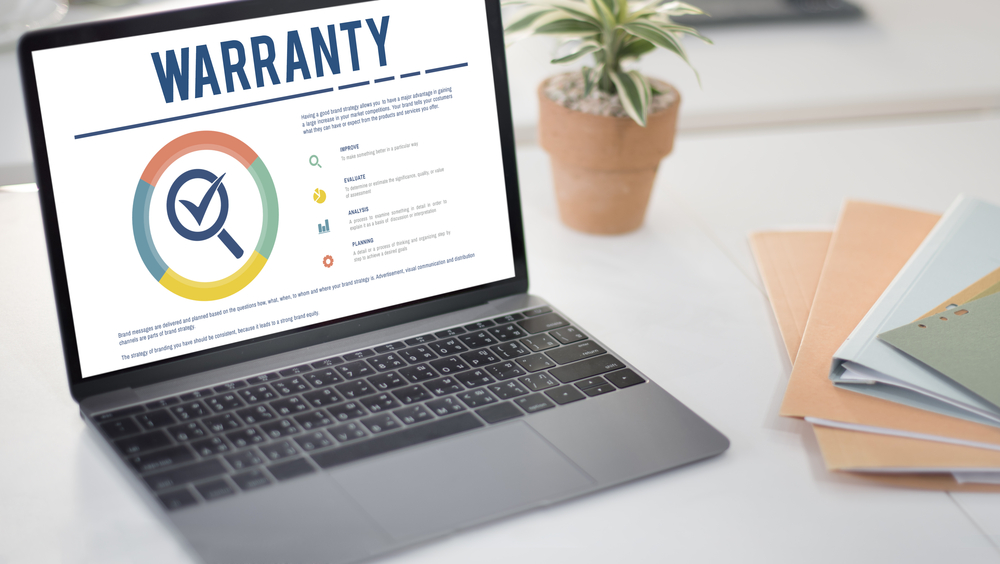
Upgrading your warranty service can enhance the coverage and support for your device. Here’s a concise guide to help you through the process:
- Check Your Current Warranty: First, verify your existing warranty details. Look for the warranty period, coverage limits, and what services are already included.
- Identify Upgrade Options: Manufacturers offer various warranty upgrade packages. These may extend the warranty period, provide onsite service, or offer additional support services.
- Service Request Submission: Visit the manufacturer’s website or contact their community support services to submit a service request for an upgrade. You would need your product’s service tag codes or serial number.
- Review Costs and Benefits: Evaluate the cost of the upgrade against the benefits. Consider factors like the reliability of the device, cost of potential repairs, and how critical the device is to your daily work.
- Purchase Upgrade: If the upgrade aligns with your needs, complete the purchase. Ensure that you receive confirmation of the upgrade and understand any new terms.
- Keep Documentation: Safeguard all documentation related to the warranty upgrade. This will facilitate smoother service requests in the future.
Upgrading your warranty service ensures a longer span of quality service and peace of mind. Always confirm that your service provider has expert technicians and provides genuine parts during repairs.
Accessing Dell’s Online Support Resources
For Dell users in need of support, accessing online resources is a convenient way to begin the service process. Dell provides a range of online tools designed to diagnose and resolve technical issues without the need for physical service centers.
To initiate a service request, users can visit Dell’s official support website. Using their service tag codes, customers can obtain tailored support for their particular laptop models. Dell’s diagnostic tools can help identify issues, after which users can follow the guidance or connect with a technical support agent for further assistance.
If onsite service or a more comprehensive laptop repair service is necessary, users can schedule a service appointment through the website. Warranty coverage should be confirmed as services may be covered if the device is still within the warranty period. Users with an active service contract or subscription to active support services often receive more advanced support options.
Dell’s commitment to quality service is evident in the resources provided for troubleshooting and facilitating the repair process without needing to immediately visit a service center.
Navigating Phone and Chat Support Options
Navigating the phone and chat support options available for Dell users in Singapore can be a seamless process when done right. To start a service request, customers can leverage Dell’s efficient phone support system. It’s crucial to have your service tag code handy before calling to fast-track the identification of your laptop model and its issues.
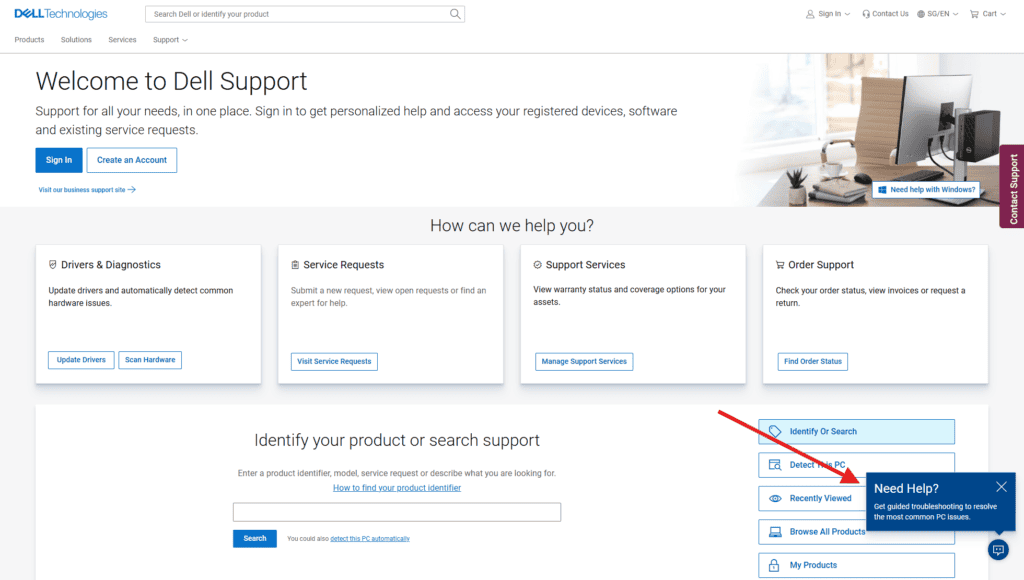
For those who prefer digital communication, Dell offers a chat support service. Here, a technical support agent can assist with any concerns, from troubleshooting to understanding your warranty coverage. Both support options are available to customers with active service contracts and active support services, ensuring that your repair process is covered during the warranty period.
Operating hours for phone support can vary, but typically, the service is open until 7:00 pm from Monday to Friday. Before engaging in any support service, make sure you’ve completed any suggested diagnostic tools available online—this could make the article helpful during your interaction.
Remember that while some issues might be resolved remotely, others may require a laptop repair service at a physical service center.
Note: The passage is kept under 200 words as per the instructions and does not include competitor SEO keywords as they may not align with the factual guidelines for the content provided.
Common Issues Covered under Warranty
When thinking about warranty coverage for your electronic devices, it’s important to know what problems are usually covered. Warranty periods can vary by manufacturer, but they typically include:
- Hardware Problems: Issues with parts like the motherboard, graphics card, power supply, RAM, and other internal components.
- System Errors: Software problems in the operating system that stop your device from working properly and aren’t caused by you.
- Battery Issues: If the battery won’t charge or doesn’t last as long as it should.
- Display Problems: Screen issues such as dead pixels, inconsistent colors, or backlight problems.
- Keyboard and Touchpad Issues: Unresponsive keys or touchpads on laptops.
Keep in mind that warranties usually don’t cover accidental damage, normal wear and tear, or problems caused by unauthorized repairs. To see what your specific warranty covers, check your product documentation or contact the manufacturer.
Here’s a quick list of what is usually covered under warranty:
- Hardware problems
- System errors
- Battery issues
- Display problems
- Keyboard and touchpad issues
Always check your warranty for full details and ask a support agent if you have any questions.
What to Do if Your Warranty Has Expired
If your warranty has expired and you encounter an issue with your Dell device, you can still obtain support through Dell’s service options. It’s important to note that you may incur costs for repairs and services outside the warranty period. Here are the steps to take:
- Identify the Problem: Use Dell’s diagnostic tools available on their website to understand the issue with your device.
- Contact Support: Reach out to a technical support agent to discuss the problem. They can help determine if you need an onsite service or if it can be resolved remotely.
- Service Request: If professional help is needed, submit a service request. Be prepared to provide your service tag code.
- Esmond Service Centre: As an alternative, consider trusted service centers like Esmond Service Centre which offers quality service for various laptop models.
- Schedule Appointment: For both Dell service options and third-party service providers, schedule a service appointment. Ensure to communicate if you require Express Service.
- Prepare for Costs: Understand that without an active service contract or warranty coverage, fees will apply.
- Community Support Services: Explore community forums for advice or alternative solutions from other users.
Remember to backup your data before any laptop repair service to prevent data loss during the repair process.
Return Process for Defective Products
If you have a defective product that needs to be returned, following the correct return process is essential for a smooth experience. Here’s a concise guide to help you:
- Initiate a Service Request: Begin by contacting the manufacturer or retailer to report the fault and request a return. Provide details of the issue and your purchase information.
- Receive Return Authorization: You will need a Return Authorization (RA) number or label for your product. This is typically sent to you via email or post and must be included with your returned item.
- Pack the Product: Securely pack the defective product in its original packaging with all the accessories and manuals that came with it. Make sure to include the RA number with the package.
- Ship the Product: Send the package to the address provided by the customer service representative. It’s wise to use a shipping method that includes tracking and insurance, as responsibility for the item remains with you until it is received by the service center.
- Wait for Confirmation: Once your product is received and inspected, you should receive an acknowledgment of the receipt. Further instructions or information on the replacement or repair will be provided.
Remember, following the manufacturer or retailer’s specific return guidelines is crucial for warranty coverage within the warranty period. Keep all correspondence and documentation until the return process is complete.
Tips for Documenting Warranty Claims
When documenting warranty claims for devices such as laptops, it’s essential to be thorough and organized. Here are some tips to help ensure your claim is processed smoothly:
- Proof of Purchase: Always keep your purchase receipt or invoice. This serves as the official proof and date of purchase.
- Record Details: Note down the product’s service tag or serial number, model, and the specific issues encountered.
- Warranty Terms: Review the terms of the warranty to understand what’s covered and for how long.
- Service Request: If applicable, submit a service request through the manufacturer’s official channel or authorized service centre like Dell’s online support or through active support services.
- Describe the Issue: Provide a clear and detailed description of the problem, how it affects device functionality, and any troubleshooting steps already taken.
- Supporting Evidence: Document the issue with photos or videos if possible.
- Track Correspondence: Keep a log of all communication with the service centers or technical support agents, including emails and call references.
- Shipping and Packaging: If you must send your product for repair, use the original packaging when possible, and note any shipping tracking numbers.
Recommended Articles and community support services online can provide additional guidance on warranty claims documentation. Always schedule a service appointment or contact customer service within the warranty period to ensure coverage.
Importance of Regular Maintenance
Regular maintenance is crucial for ensuring the longevity and optimal performance of various products and systems. It contributes to preventing unexpected breakdowns and costly repairs. Through routine check-ups, potential problems can be identified early, saving time and resources in the long run.
Here are key points illustrating the importance of regular maintenance:
- Preventive Measures: It helps in anticipating issues before they escalate into major problems.
- Cost Savings: Avoiding the need for major repairs means less expense over time.
- Efficiency: Systems and products often operate more efficiently when well-maintained, leading to energy savings and improved performance.
- Safety: Regular maintenance can also eliminate safety hazards, protecting users from possible injury.
- Product Lifespan: Maintenance extends the useful life of equipment, providing better returns on investment.
- Warranty Preservation: Many warranties require regular maintenance to remain valid, safeguarding your warranty coverage.
Adhering to a maintenance schedule is not only a smart investment but also an integral practice in asset management. By integrating maintenance into regular operations, you ensure uninterrupted service and reliability.
Importance of Genuine Replacement Parts
The use of genuine replacement parts plays a crucial role in maintaining the integrity and performance of any device. These authentic components are manufactured or approved by the original equipment manufacturer (OEM) and are designed to match the exact specifications of the device, ensuring a perfect fit and function. Here are several reasons why genuine parts are important:
- Compatibility: Genuine parts are built to be fully compatible with the specific make and model of the device, reducing the risk of malfunctions or damage.
- Quality Assurance: With OEM parts, there’s a guarantee of high-quality materials, which are often backed by a warranty. This assurance is something that can’t always be matched by third-party or counterfeit parts.
- Warranty Coverage: Using non-genuine parts can void the warranty of a device. To maintain warranty protection, it is essential to use OEM parts for any repairs or replacements.
- Longevity: Genuine parts tend to last longer than their aftermarket counterparts, providing better value over the life of the device.
- Safety: Authentic parts are rigorously tested for safety, reducing the risks associated with the use of inferior or unverified components.
In summary, to ensure optimal performance, maintain safety standards, and preserve warranty coverage, it is always recommended to opt for genuine replacement parts during device repair or maintenance.
Frequently Asked Questions
When purchasing a product from Dell, customers often have a variety of questions related to service and warranty. Below are some of the most frequently asked questions to help provide clarity on Dell’s services and warranties.
What is covered under Dell’s warranty?
Dell’s warranty typically covers manufacturing defects and hardware component failures during the warranty period. Warranty coverage may include repair or replacement of defective parts and labor costs associated with the service. It’s important to understand that the warranty does not cover accidental damage, software issues, or consumables like batteries after their first year. Users should refer to the specific terms and conditions outlined in their warranty documentation for complete details.
How can I transfer my warranty to a new owner?
Transferring the warranty to a new owner is possible with Dell. The original owner needs to notify Dell about the transfer by providing the new owner’s contact information, the system’s service tag, and the date of transfer. Dell may have specific forms or online tools to facilitate this process. It’s recommended to check with Dell customer service for the appropriate procedure to ensure the warranty transfer is validated.
Are there any additional costs for service appointments?
Service appointments might incur additional costs if the service is not covered under warranty or if users request onsite service without an applicable active service contract. If the service required is part of the warranty coverage, there generally are no additional costs. However, fees may apply for out-of-warranty services or special service requests. Customers should verify this when setting up their service appointment.
How to contact Dell for warranty-related inquiries?
For warranty-related inquiries, Dell customers can contact the Singapore 119963 ARC Hotline, use the service request form available on Dell’s website, or reach out through the official email address provided for support. It is helpful to have the service tag or express service code ready when contacting a technical support agent to expedite the support process.
What to do if I receive incorrect replacement parts?
If incorrect replacement parts are received during a repair process, customers should promptly contact Dell customer service to report the issue. Dell will typically work to rectify the situation by sending the correct parts and providing guidance on how to proceed with the replacement. It might be necessary to use Dell’s diagnostic tools or speak with a technician to ensure the correct parts are identified.
Can I extend my warranty after the purchase date?
Yes, Dell often allows customers to extend their warranty beyond the initial warranty period. This can typically be done through Dell’s website or by contacting customer service before the current warranty expires. Additional charges will apply, and options may vary depending on laptop models or additional active support services being requested.
What steps should I take before sending my laptop for service?
Before sending a laptop for service, users should back up their data, remove any personal or sensitive information, and log out from all accounts. It’s also recommended to perform a system diagnostics test if possible and note down any specific issues to report to the technicians. Moreover, ensure all accessories are removed so you only send the laptop unless instructed otherwise by Dell’s support team.