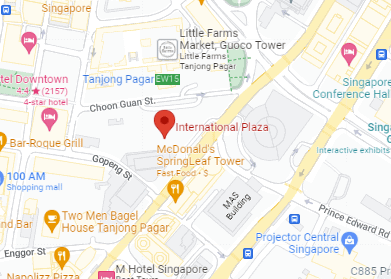Are software errors slowing down your laptop and disrupting your workflow? From system crashes to annoying pop-ups, laptop software errors can be frustrating and difficult to diagnose. A proper understanding of these errors can help you quickly identify and fix the problem, restoring your laptop’s performance and reliability.
In this comprehensive guide, we’ll explore common laptop software errors, their causes, detailed solutions, real-world examples, and advanced prevention tips. Whether you’re tech-savvy or just looking for quick fixes, you’ll find actionable steps to resolve laptop software errors and keep your device running smoothly.

Image source: Digital Trends
Common Laptop Software Errors and Their Causes
1. Operating System Errors
Operating system issues can manifest in various ways, from startup failures to the dreaded blue screen of death (BSOD). Here’s a closer look at the causes and solutions:
| Error | Cause | Solution |
|---|---|---|
| BSOD | Corrupted drivers or hardware conflicts | Update or reinstall drivers |
| Slow startup | Too many startup programs | Disable unnecessary startup programs |
| Frequent system crashes | Outdated operating system or conflicting apps | Perform system updates and uninstall conflicting software |
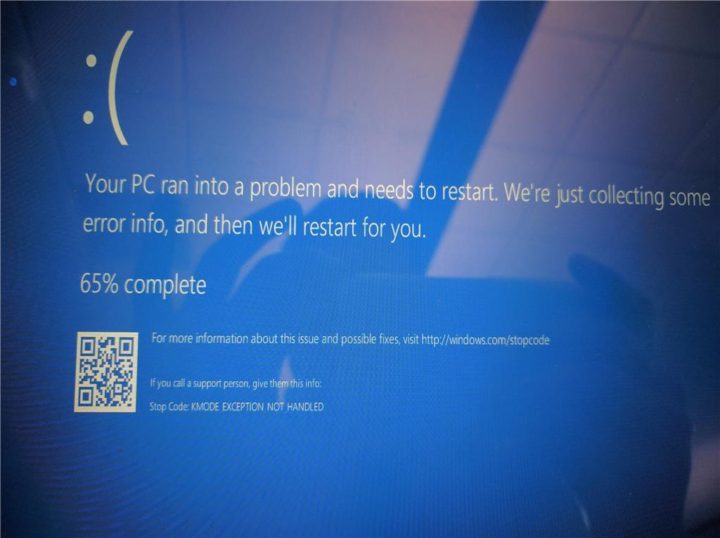
Image source: forums.malwarebytes.com
Real-World Example: Windows Update Failure
- Scenario: Your laptop displays “Windows Update failed to install.” This is often caused by corrupted update files or insufficient storage.
- Solution: Clear the update cache, free up disk space, and retry the installation.
2. Application Errors
Applications can crash, freeze, or fail to open due to various issues:
| Error | Cause | Solution |
| App freezes | Insufficient RAM or app bugs | Close unused apps, update the app |
| Frequent crashes | Corrupted or outdated app versions | Reinstall or update the application |
| Missing files | Accidental deletion or malware | Reinstall the app or restore missing files |
Real-World Example: Productivity Apps Crashing
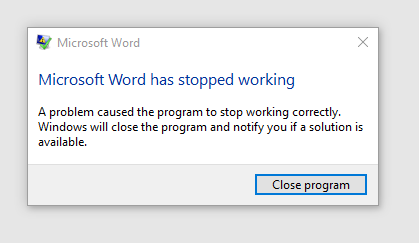
Image source: answers.microsoft.com
- Scenario: A popular app like Microsoft Word frequently crashes.
- Solution: Run the repair tool available in the Microsoft Office suite or reinstall the application.
3. Network Connectivity Issues
Network-related software errors can hinder your online experience. Here’s how to tackle them:
| Error | Cause | Solution |
| Internet disconnects | Outdated network drivers or unstable connection | Update network drivers or troubleshoot Wi-Fi settings |
| DNS errors | Incorrect DNS configurations | Reset or reconfigure DNS settings |
| Slow internet | Background apps consuming bandwidth | Close unnecessary apps or processes |
How to Identify Laptop Software Errors
Pinpointing software errors is the first step to resolving them effectively. Follow these steps to diagnose issues:
| Step | Action |
| Check error messages | Note down error codes or system messages |
| Use built-in diagnostics | Run tools like Windows Troubleshooter or macOS Disk Utility |
| Review recent changes | Check for recently installed apps or updates |
| Inspect system logs | Use Event Viewer (Windows) or Console (macOS) for detailed error reports |
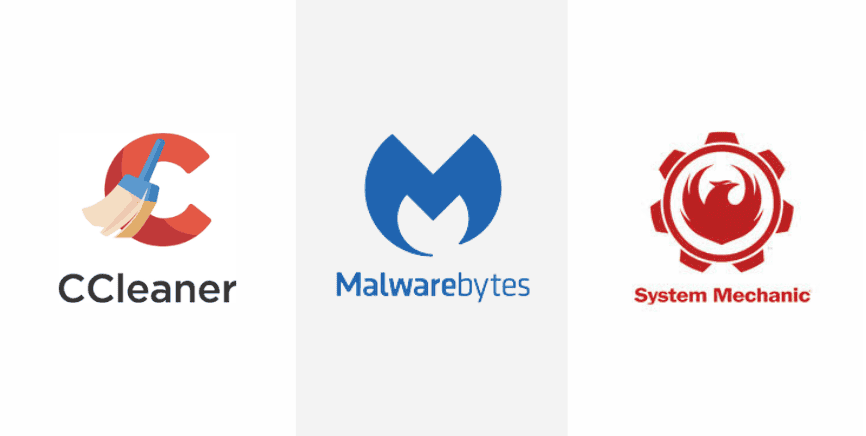
Recommended Diagnostic Tools
- CCleaner: Cleans temporary files and optimizes system performance.
- Malwarebytes: Scans and removes malicious software that may cause errors.
- System Mechanic: Fixes registry errors and improves overall stability.
Effective Solutions for Laptop Software Errors
1. Keep Your Operating System and Drivers Updated
Outdated systems and drivers are among the leading causes of software errors. Regular updates can:
- Fix known bugs.
- Improve compatibility with applications.
- Enhance overall system security.
To update:
- For Windows, go to Settings > Update & Security > Windows Update.
- For macOS, navigate to System Preferences > Software Update.
- Download driver updates directly from your laptop manufacturer’s website.
2. Run Antivirus and Anti-Malware Scans

Image source: pcworld.com
Malware infections can cause various software issues, including slowdowns and crashes. To mitigate this:
- Install a trusted antivirus program like Norton or McAfee.
- Run full system scans and quarantine infected files.
- Schedule regular scans to ensure ongoing protection.
3. Use Third-Party Repair Tools
For users seeking more automated solutions, third-party tools can be invaluable:
- Revo Uninstaller: Removes unwanted software and leftover files.
- Glary Utilities: Offers multiple tools for cleaning and repairing your system.
4. Uninstall Unnecessary or Conflicting Applications
Too many installed apps can slow your laptop and cause conflicts. To declutter:
- On Windows, open Control Panel > Programs > Uninstall a Program.
- On macOS, drag unnecessary apps to the Trash.
- Restart your laptop after removing applications to ensure a clean slate.
5. Reset Your Laptop for Persistent Errors
For issues that resist other solutions, a factory reset might be necessary. Back up your data before resetting:
Image source: lifewire.com
- For Windows, go to Settings > Update & Security > Recovery > Reset this PC.
- On macOS, restart in Recovery Mode and select Reinstall macOS.
Advanced Tips to Prevent Laptop Software Errors
Proactive maintenance can save you from recurring errors. Here are some tips:
| Tip | Why It Helps |
| Regular updates | Keeps your system compatible and secure |
| Avoid suspicious downloads | Reduces the risk of malware or corrupted files |
| Use reliable software | Minimizes crashes and compatibility issues |
| Monitor system performance | Detects issues before they escalate |
| Back up data regularly | Prevents loss due to unexpected software errors |
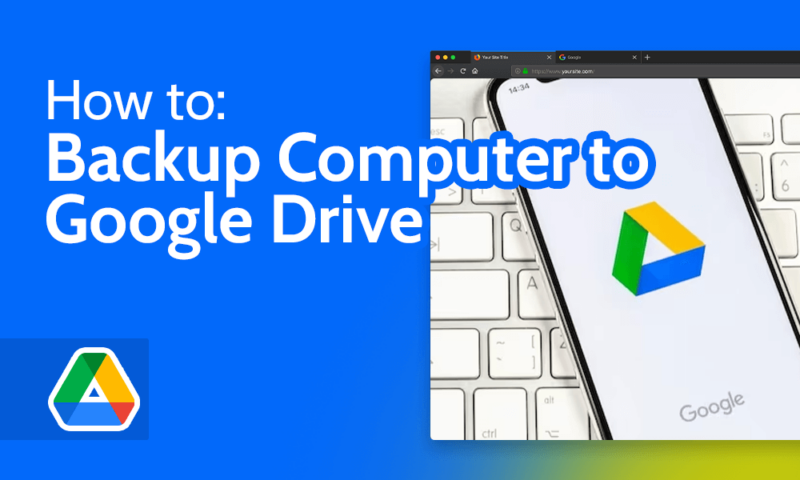
Image source: cloudwards.net
Set Up Automatic Backups
- Use cloud services like Google Drive or OneDrive.
- Schedule weekly backups to an external hard drive.
FAQs
| Question | Answer |
| What causes most laptop software errors? | Outdated systems, malware, or conflicting apps. |
| Can I fix software errors myself? | Yes, using built-in troubleshooting tools and updates. |
| When should I seek professional help? | For unresolved or recurring issues that persist despite troubleshooting. |
| How can I prevent future errors? | Keep your system updated and avoid installing unverified software. |
Why Choose RepairX.sg for Laptop Software Errors?
At RepairX.sg, we specialize in:
- Quick diagnostics: Identifying and resolving software errors efficiently.
- Expert repairs: Addressing all laptop software issues with precision.
- Transparent pricing: No hidden fees, just reliable service.
Additional Benefits:
- Remote Support Options: Get help without leaving your home.
- Comprehensive Services: From minor fixes to complete system overhauls.
Let us handle your laptop software errors so you can focus on what matters. Contact RepairX.sg today to restore your laptop’s performance and enjoy seamless computing!