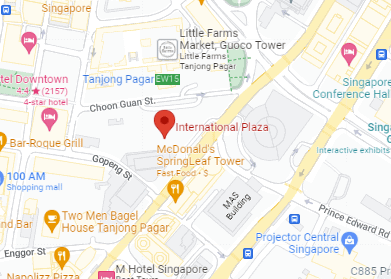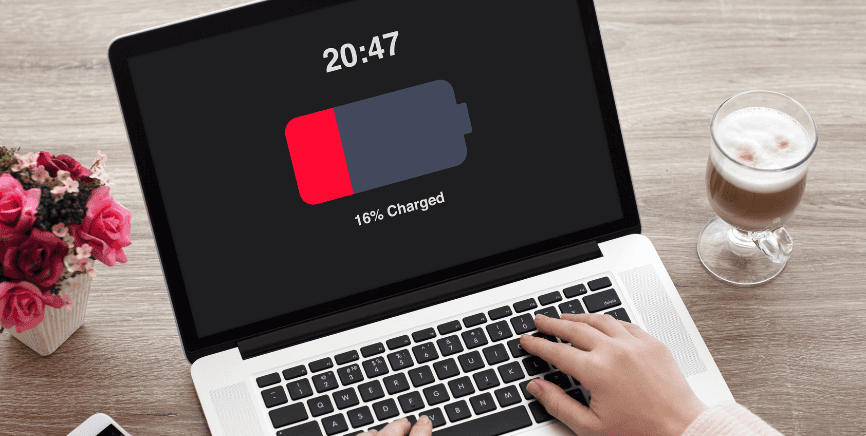
Is your laptop battery consistently letting you down, leaving you tethered to an outlet? A malfunctioning battery can disrupt productivity and cause frustration for anyone relying on portable technology. Understanding the small yet crucial elements of laptop battery performance can empower you to troubleshoot and potentially resolve these issues efficiently. A laptop battery fix doesn’t have to be complicated if you follow the right steps.
In this guide, we’ll dive into common reasons for battery problems, offer practical solutions, and provide tips to maintain your laptop battery’s health. Whether you’re a casual or tech-savvy user, you’ll find actionable insights to keep your laptop running smoothly with an effective laptop battery fix.
Common Reasons Your Laptop Battery Isn’t Charging

Image source : pcmag.com
1. Power Cord and Adapter Issues
A damaged power cord or adapter is one of the most common causes of battery charging failures. Here’s what to check:
| Issue | How to Check | Solution |
|---|---|---|
| Physical damage | Look for frayed wires or bent pins. | Replace the adapter or power cord. |
| Loose connections | Ensure the adapter is plugged firmly. | Securely connect to both laptop and outlet. |
| Non-original adapter | Using a third-party adapter. | Switch to the original manufacturer adapter. |
These checks can often resolve basic charging issues. For more complex cases, consider software or hardware solutions detailed below.
2. Software Malfunctions
Sometimes, software issues prevent your laptop from charging properly. Common problems include:
| Issue | What to Do |
| Outdated drivers | Update battery drivers in Device Manager. |
| Incorrect power settings | Adjust in operating system settings. |
| System bugs | Restart or update the BIOS. |
A software-related laptop battery fix can often restore normal functionality without requiring hardware changes.

Image source: Reddit
3. Declining Battery Health
Batteries naturally degrade over time. Signs of a failing battery include swelling, rapid discharge, or inability to hold a charge. Regularly testing your battery health is crucial to identify whether it needs repair or replacement, ensuring an effective laptop battery fix.
| Sign of Decline | Recommended Action |
| Swelling or deformation | Replace the battery immediately. |
| Quick discharge | Consider a full calibration or replacement. |
| Cannot hold charge | Check battery cycles and replace if needed. |

Image source: answers.microsoft.com
How to Check Your Laptop’s Battery Health
Checking your laptop’s battery health is a proactive way to prevent issues. Here’s how to do it on different operating systems:
| Operating System | Steps to Check Battery Health | |
| Windows | Open Settings > System > Battery, then generate a Battery Report. | |
| Mac | Hold Option and click Apple menu > System Information > Power. | |
| Linux | Open Terminal and run `upower -i $(upower -e | grep BAT)`. |
These reports often include details such as battery cycles, design capacity, and current charge capacity, giving you a clear picture of your battery’s health.
Practical Solutions to Revive Your Laptop’s Battery
Step-by-Step Troubleshooting
- Inspect Power Connections
- Ensure the charging ports are free of dust and debris.
- Clean the ports gently using compressed air or a soft brush.
- Test the Battery
- If removable, take it out and check for physical signs of damage like swelling or leaks.
- Update Drivers and BIOS
- Visit the manufacturer’s support page to download the latest drivers.
- Follow instructions to update your BIOS safely, as this can resolve firmware-related charging issues.
- Calibrate the Battery
- Fully charge your battery, let it discharge completely, and then recharge to reset battery readings.
- Allow the Laptop to Cool Down
- Overheating can reduce battery efficiency. Use a cooling pad or ensure proper ventilation.
- Seek Professional Help
- For persistent issues, consult RepairX.sg for a guaranteed laptop battery fix.

Battery Care Tips for Longevity
Proper care can extend your battery life significantly. Follow these tips:
| Tip | Why It Helps |
| Avoid overcharging | Prolongs the battery lifespan. |
| Use energy-saving settings | Reduces power consumption during use. |
| Keep it cool | Prevents overheating, which damages battery cells. |
| Charge between 40%-80% | Maintains an optimal charge range for lithium-ion batteries. |
| Store at 40-60% charge | Ideal for unused laptops to prevent deep discharge. |
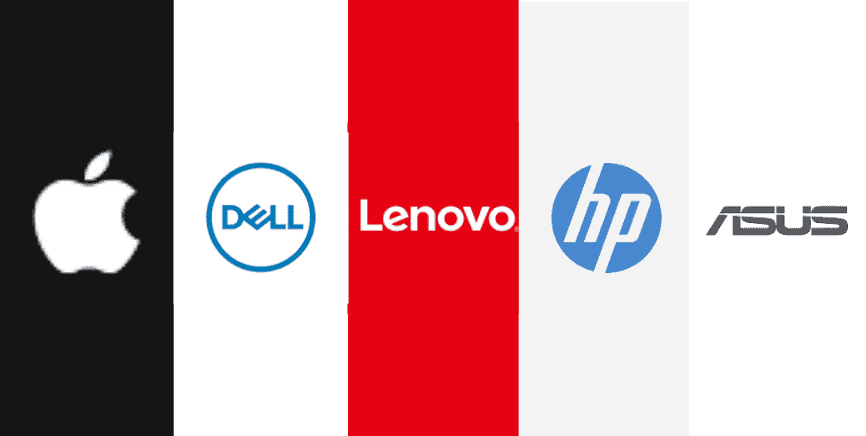
Reliable Laptop Brands Known for Battery Performance
| Brand | Average Battery Life | Key Features |
| Apple | 10–12 hours | Efficient energy management, premium batteries. |
| Dell | 10+ hours | Long-lasting XPS series with power-efficient tech. |
| Lenovo | Up to 15 hours | ThinkPads with enduring battery life. |
| HP | Around 12 hours | Spectre series designed for all-day use. |
| ASUS | Up to 10 hours | ZenBook series offers solid performance. |
These brands consistently deliver reliable battery performance, reducing the need for frequent repairs.
FAQs
| Question | Answer |
| Can I fix my laptop battery myself? | Minor issues like cleaning the charging port or updating drivers can help. |
| How long does a laptop battery last? | 2–4 years with regular use; poor care shortens lifespan. |
| When should I replace my laptop battery? | If it shows swelling, fails health tests, or holds minimal charge. |
| What’s the cost of replacing a laptop battery? | Typically ranges from $50–$150 depending on the model. |
Why Choose RepairX.sg for Laptop Battery Fixes?
At RepairX.sg, we specialize in:
- Quick diagnostics: Pinpointing issues efficiently.
- Expert repairs: Using high-quality parts for lasting results.
- Transparent pricing: Offering competitive rates with no hidden fees.
Additional Benefits:
- Warranty Coverage: All battery replacements come with a service warranty.
- Customer Support: Friendly and knowledgeable staff to assist with any concerns.
Don’t let battery issues slow you down—contact RepairX.sg today for a reliable and professional laptop battery fix that will get your laptop running like new!