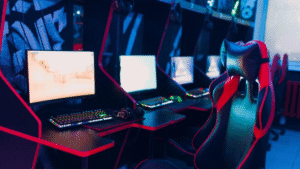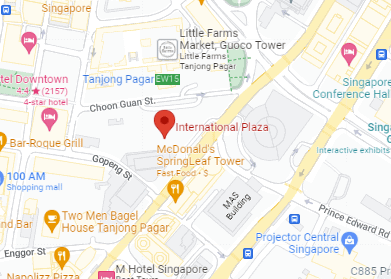We’ve all been there—the heart-stopping moment when a drink tips over and spills onto your laptop. In an age where our devices are essential for work and entertainment, a liquid mishap can feel catastrophic. Knowing when to seek laptop repair water damage services and how to act quickly can mean the difference between a simple fix and an expensive replacement.
The steps you take immediately after the spill are critical. Assessing the situation, turning off the laptop, and removing the battery can help prevent further damage. However, the type of liquid involved can significantly impact the damage control measures you need to implement.
In this article, we will guide you through the essential steps to take after a laptop spill, from drying techniques to inspecting internal components. Additionally, we’ll cover the signs that indicate when it’s time to consult a professional in Singapore. With the right knowledge, you’ll be better prepared to save your laptop and protect against future incidents.
Assess the situation immediately after the spill

When a spill occurs on your laptop, quick action is crucial. Here’s how to assess the situation effectively:
- Power Down Immediately: Press the power button to turn off the laptop to prevent a short circuit. Disconnect the power source and remove the battery if possible.
- Unplug Accessories: Remove any connected USB drives, flash drives, and other peripherals. This helps to stop further damage to those devices and ports.
- Inspect the Spill:
- Determine the type of liquid. Water is less harmful than sugary or alcoholic drinks, which are more corrosive.
- Assess how much liquid is inside. Minor spills may require less intervention than major ones.
- Dry External Components: Use a lint-free or microfiber cloth to blot up excess liquid. Avoid spreading the moisture further.
- Tilt and Dry: Turn the laptop upside down. This helps drain liquid away from internal components.
Here is a quick checklist for drying a laptop:
| Action | Tools Needed |
|---|---|
| Power Down | None |
| Unplug Devices | None |
| Dry Exterior | Lint-free/microfiber cloth |
By following these steps, you can minimize damage to your water-damaged laptop and increase the chances of a successful repair.
Turn off the laptop and unplug it from power
When a liquid spill occurs, the first step is crucial: turn off the laptop and unplug it from the power source immediately. This helps prevent further internal component damage and reduces the risk of electric shock.
Once the power is cut, do not press the power button again to check if it still works. Instead, focus on drying out the device. If your laptop has a removable battery, take it out carefully. This stops any residual power flow that might affect the internal components.
Quick Steps to Handle Water-Damaged Laptops:
- Power Off: Turn off the laptop without delay.
- Unplug: Remove the laptop from any power connections.
- External Components: Detach USB drives or flash drives.
- Battery (if removable): Take out the battery.
For drying, use a lint-free or microfiber cloth to absorb excess liquid. Avoid using direct heat like a hairdryer, which could cause more physical damage. Instead, leave the laptop upside down to let gravity help with the drying process.
If you can’t restore it yourself, consult a skilled technician at a repair shop. A professional repair service can diagnose and fix issues, ensuring your laptop is back in working order.

Image source : geekscallout.com.au
Remove the battery if applicable
When dealing with a water-damaged laptop, one crucial step is to remove the battery if applicable. Many laptop models come with a removable battery, making this task straightforward. Detaching the power source stops the flow of electricity, reducing the risk of internal components shorting out.
Steps to Remove the Battery:
- Turn off the Laptop: Press the power button to power down the device.
- Unplug from Wall: Disconnect from any external power source.
- Flip Laptop Upside Down: Gently set your laptop upside down on a stable surface.
- Locate Battery Latch: Most laptops have an easy-release latch.
- Remove the Battery: Slide the latch to release and lift the battery out.
Removing the battery can prevent further liquid damage and give you a better chance at successful water damage repair. If your laptop’s battery isn’t removable, consult a skilled technician at a repair shop. They have the expertise for dealing with complex repairs involving sealed batteries. Remember to act quickly to limit physical damage and allow for an effective drying process.

Identify the type of liquid spilled
When dealing with laptop liquid damage, identifying the type of liquid spilled is crucial. Different liquids can impact your device in varied ways. Proper identification helps in deciding the best course of action for an effective repair.
Distinguishing Between Water, Sugary Drinks, and Alcohol
It’s essential to understand how different liquids affect your laptop. Here’s a breakdown of their effects:
Water
- Clarity: Water is clear and leaves no residues.
- Evaporation: Quick drying but can cause internal damage if left unchecked.
Sugary Drinks
- Sticky Residue: Leaves a sticky residue that can harm internal components.
- Slow Evaporation: Takes longer to dry, increasing the risk of long-term damage.
Alcohol
- Quick Evaporation: Dries quickly but can spread if not promptly addressed.
- Residue: May leave minor residue depending on the alcohol type.
Understanding the type of liquid is the first step in determining the repair strategy. If you’re unsure or the spill is severe, consider reaching out to a professional repair service. They can assess and address damage of a wide range.
Gather necessary absorbent materials
When dealing with a water-damaged laptop, gathering the right absorbent materials is crucial. Start with a lint-free cloth or a microfiber cloth. These materials help prevent scratches on your device and effectively soak up any excess liquid. An absorbent towel is also useful, especially for larger spills.
Use a soft brush to gently remove any water droplets from the internal components, such as USB ports and the power button. This ensures the liquid doesn’t seep deeper into the device.

Here’s a handy list of absorbent materials you might need:
- Lint-free cloth: For gentle wiping
- Microfiber cloth: Protects from scratches
- Absorbent towel: Effective for soaking excess water
- Soft brush: Removes water from tight spaces
Below is a simple table summarizing the uses of these materials:
| Material | Use |
|---|---|
| Lint-free cloth | Wiping excess liquid |
| Microfiber cloth | Scratch-free drying |
| Absorbent towel | Soaking up larger spills |
| Soft brush | Clearing water from small crevices |
Having these materials ready can streamline the drying process, making your laptop repair more manageable.
Begin the drying process effectively
Starting the drying process as soon as possible can help minimize damage to your laptop. First, turn off the device and remove the battery, if it’s detachable. This prevents further liquid damage to the internal components, like the logic board or USB drives. Position the laptop upside down to let excess water drip out naturally.
For a wide range of laptop models, understanding the affected area is key to deciding the proper drying method.
Using fans for airflow
Fans can be a practical tool in drying a water-damaged laptop. Place a fan near your device to create airflow. This helps speed up the evaporation of excess liquid. Use a moderate-speed setting to avoid causing physical damage to sensitive laptop parts. Be sure to focus the airflow around USB ports, the power button, and other crevices.
Utilizing dehumidifiers for moisture reduction
A dehumidifier can be an excellent addition to your drying process. It reduces the moisture level in the air, which aids in drying out your device. Just keep the laptop in a small room with the dehumidifier running. This method is particularly useful in areas with high humidity. It’s gentle on the device and assists in removing internal moisture, reducing the risk of liquid damage.
Implementing silica gel packets for absorption
Silica gel packets are effective for absorbing moisture. You may have seen these small packets in new shoe boxes or electronics. Place a few packets around your laptop and let them work overnight. They draw out residual water, especially from areas that are hard to reach with a cloth or fan.
Summary of Drying Methods:
| Method | Purpose |
|---|---|
| Fans | Creates airflow for evaporation |
| Dehumidifiers | Lowers air moisture content |
| Silica gel packets | Absorbs moisture from tight spaces |
These methods, when combined, provide a comprehensive approach for water damage repair. They can be effectively used to tackle minor spills or more serious water damage, ensuring a thorough drying process. Whether you’re addressing a single splash or extensive liquid spills, the right tools and techniques can make a difference in saving your laptop from permanent harm.
Methods to avoid during the drying process
When dealing with a water-damaged laptop, drying is crucial. However, not all methods are effective or safe. Some can even cause more harm than good. It’s important to know which methods to avoid to ensure your device has the best chance of recovery.
Why not to use a hair dryer
Using a hair dryer might seem like a fast way to dry your laptop. But, the high heat can warp or melt internal components. Also, the force of the air can drive excess liquid deeper into the machine. Instead, you should aim for a gentle drying process using safer methods.

Risks associated with using rice as a drying method
Many people swear by rice for absorbing excess water, but it has its downsides. Rice can leave dust and small particles that can get trapped inside the laptop. These particles can interfere with necessary parts like USB ports and the power button. Additionally, rice doesn’t effectively remove excess liquid from areas like the logic board or flash drives.
Here is a comparison of safe versus unsafe drying methods:
| Safe Methods | Unsafe Methods |
|---|---|
| Using a lint-free cloth | Using a hair dryer |
| Air drying in cool place | Submerging in rice |
| Absorbent towels & cloths | Using direct heat |
For a safer drying process, focus on these recommended methods. Always keep your laptop upside down to drain liquid away from sensitive areas, and use a microfiber cloth or soft brush for surface cleaning. Consider consulting a skilled technician for thorough cleaning if the liquid spills or damage seem severe. Proper care increases the chances of successful water damage repair.

Image source : hp.com
Inspect internal components for damage
When a laptop suffers from water damage, inspecting the internal components is crucial. Begin by disconnecting the power source and removing any flash drives or USB drives. If possible, remove the battery to cut off the power completely. This helps prevent further damage.
Here’s how to inspect the internal components:
- Visual Inspection: Open the laptop casing carefully. Use a soft brush to sweep away excess liquid or debris.
- Check for Corrosion: Look for corrosion or residue on parts like the logic board and USB ports. A microfiber cloth or lint-free cloth can help clean them gently.
- Assess Physical Damage: Look for any physical damage such as warped parts or burnt areas.
- Examine Connectors: Ensure connectors and cables are dry and intact.
Tiny droplets of water can cause issues if ignored. If you aren’t confident, a skilled technician at a repair shop can perform a thorough check and dry the components properly.
Table: Tools for Inspection
| Tool | Purpose |
|---|---|
| Soft Brush | Sweep away excess liquid |
| Microfiber Cloth | Clean components gently |
| Lint-free Cloth | Dry and absorb moisture |
A professional repair service is advised if signs of corrosion or extensive physical damage are found.
Advanced repair techniques for the technician
Laptop repair after water damage requires more than just basic knowledge. Skilled technicians must use advanced techniques to restore the laptop’s functionality. Quick response and accurate diagnosis can save the device from permanent damage.
Removing and Cleaning Components
Proper removal and cleaning of components can prevent further harm. First, power off the laptop and remove all attachments. Begin with the removable battery, as this cuts all power. Carefully detach the keyboard and trackpad to access the interior. Be sure to handle each component with care to prevent breaking.
Once removed, clean components using a soft, dry brush to eliminate excess liquid and debris. Next, use a microfiber cloth to gently wipe areas like the logic board and connectors. Detailed cleaning ensures that no moisture remains, which could cause long-term damage.
Checklist: Component Removal and Cleaning
- Power off and detach all peripherals.
- Remove battery, keyboard, and trackpad with care.
- Brush away excess debris and liquid.
- Wipe components with a microfiber cloth.
Chemical Cleaning Methods
In some cases, water can leave behind residues or corrosion that needs chemical treatment. Technicians can use specialized cleaning solvents to dissolve these residues without harming sensitive parts. Ensure the area is well-ventilated during the cleaning process.
Apply the solvent with a lint-free cloth or use a targeted spray. Take care to avoid excess use of chemicals, as they could worsen the damage. Follow up with a thorough drying process, using an absorbent towel or air drier to take away all residual moisture.
Table: Chemical Cleaning Tools
| Tool | Purpose |
|---|---|
| Cleaning Solvent | Dissolve residue and corrosion |
| Lint-free Cloth | Apply solvent and wipe clean |
| Ventilated Area | Ensure safe use of chemicals |
| Absorbent Towel/Air Drier | Remove residual moisture thoroughly |
Using these advanced techniques, skilled technicians can effectively mitigate water damage in laptops. Always prioritize safety and precision to preserve the laptop’s integrity.

When to seek professional assistance in Singapore
When your laptop suffers from water damage, it’s often tricky to know how serious it is. While minor spills might be okay to handle at home, more severe cases require a professional touch. Knowing when to seek expert help can save your device.
Identifying Signs of Severe Damage
Certain signs can indicate that your laptop has suffered severe water damage. If the laptop does not turn on, or if you notice unusual behavior from the internal components, it’s time to be concerned. Here are some signs you shouldn’t ignore:
- Non-responsive Power Button: If pressing the power button does nothing, it might be due to damage to the power source or logic board.
- Screen Flickering or Discoloration: This can mean water reached the screen or internal circuitry.
- USB Ports Not Working: Malfunctioning USB ports or other connectivity issues suggest internal water exposure.
- Odd Noises: If your laptop makes strange noises, there could be liquid damage near the fans or speakers.
Finding Trusted Repair Services: Choose RepairX Pte Ltd
If your laptop shows signs of severe water damage, choosing a trusted repair service in Singapore is essential. Not all repair shops offer the same expertise and reliability, but RepairX Pte Ltd stands out for its professional and customer-focused approach.
Why Choose RepairX Pte Ltd for Water-Damaged Laptops?
- Proven Reputation: Known for exceptional service and positive customer reviews, RepairX is a trusted name in laptop repairs.
- Skilled Technicians: Our experienced team specializes in handling water-damaged laptops across all major brands and models.
- Transparent Communication: We provide clear diagnostics, upfront pricing, and regular updates throughout the repair process.
- Warranty on Repairs: Enjoy peace of mind with warranty coverage on our repair services, ensuring quality you can trust.
| Service Feature | Why It Matters | How RepairX Delivers |
|---|---|---|
| Reputation | Ensures reliability and trustworthiness | Top-rated by customers in Singapore |
| Technician Skill | Guarantees accurate and efficient repairs | Highly experienced and certified staff |
| Communication | Keeps you informed about costs and progress | Transparent and clear at every step |
| Warranties | Provides assurance and quality guarantee | Comprehensive repair warranties offered |
By choosing RepairX Pte Ltd, you’re not just fixing your laptop—you’re ensuring it’s repaired professionally, prolonging its life, and getting the peace of mind you deserve. Contact us today for expert water-damage repairs!
Preventive measures for the future
Taking steps to prevent water damage to your laptop can save you money and stress. Learning how to protect your device will help extend its lifespan and keep it running smoothly. Let’s explore some simple tips and tools that can help keep your laptop safe from liquid spills and other potential damage.
Tips for protecting your laptop from spills
Accidents happen, but staying vigilant can minimize risks. Here are some tips to safeguard your laptop:
- Create a Laptop-Free Zone: Make it a habit to keep drinks far from your laptop. Designate a specific area for beverages to prevent accidents.
- Use a Secure Workspace: Ensure your laptop sits on a stable surface. Avoid using it on inclines where items can easily tip over.
- Be Mindful of Cords and Accessories: Pay attention to cables and accessories like USB ports or flash drives. Make sure they’re not where they can snag and pull liquids toward the device.
- Develop Good Habits: Close bottles tightly, and use spill-proof mugs to further reduce risk.
Importance of using keyboard covers and cases
Keyboard covers and protective cases are essential tools for safeguarding laptops against spills and other forms of physical damage. Let’s examine why they are important:
- Barrier Against Liquids: A keyboard cover acts as a barrier, protecting internal components from liquid spills. It guards against minor spills that can seep into the laptop and cause liquid damage.
- Added Durability: Laptop cases provide an extra layer of protection against physical damage. They help absorb any shocks from bumps or drops.
- Easy to Clean: Most covers are made from silicone, making them easy to clean. A quick wipe with a lint-free cloth or microfiber cloth will keep them free from debris.
- Cost-Effective: Investing in these accessories is far cheaper than the cost of water damage repair. It’s a small step with significant benefits.
By incorporating these tips and using protective tools, you can ensure that your laptop stays in peak condition for a wide range of activities, without worrying about accidental liquid intrusion.
Maintaining data safety after an incident
Experiencing a water-damaged laptop can be stressful. However, keeping your data safe should be your top priority. Acting fast is key. If your laptop encounters liquid spills, immediately turn it off using the power button and unplug the power source. Also, gently remove any removable battery. This helps minimize damage to internal components like the logic board and USB ports.
Using a lint-free cloth or absorbent towel, carefully dry the laptop’s exterior. A microfiber cloth works well for delicate areas, while a soft brush can remove debris from USB drives and flash drives. Avoid shaking or tilting the laptop, preventing liquid from spreading further inside.

Backing up data regularly
Consistently backing up your data reduces the risk of loss from water damage. There are several methods to protect your files:
- Cloud Storage: Services like Google Drive or Dropbox automatically save important documents.
- External Drives: USB drives and external hard drives provide physical backup options.
- Network Drives: Access data from different devices, ensuring duplicates in various locations.
Creating a backup schedule is advisable, whether it’s daily, weekly, or monthly.
Tools for data recovery if needed
If data loss happens due to physical damage from excess liquid or minor spills, recovery tools are available. Software like Recuva and EaseUS can recover lost files and are user-friendly. For critical situations involving extensive damage, consult a repair shop offering professional repair service. A skilled technician specializing in water damage repair can sometimes retrieve and restore data.
Here’s a brief comparison of data recovery tools and professional services:
| Tool/Service | Ease of Use | Success Rate | Cost |
|---|---|---|---|
| Recuva | Easy | Medium | Low |
| EaseUS | Moderate | High | Medium |
| Professional Repair Service | High | Very High | High (Varies) |
Keeping your data safe is possible with proactive measures and the right tools. Remember, the best defense against data loss from a water-damaged laptop is preparation.