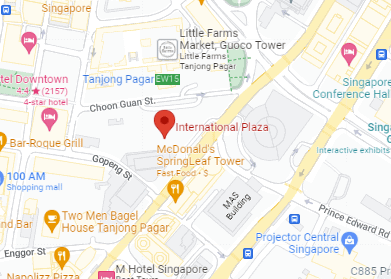Experiencing the dreaded blue screen on your laptop can be frustrating and alarming. Known as the laptop blue screen of death (BSOD), this issue indicates a serious system error that forces your device to restart. While it may seem intimidating, understanding the causes and following the right steps can help you fix this problem effectively.
In this comprehensive guide, we’ll explore what causes the laptop blue screen of death, provide actionable solutions, and share preventive measures to keep your laptop running smoothly.
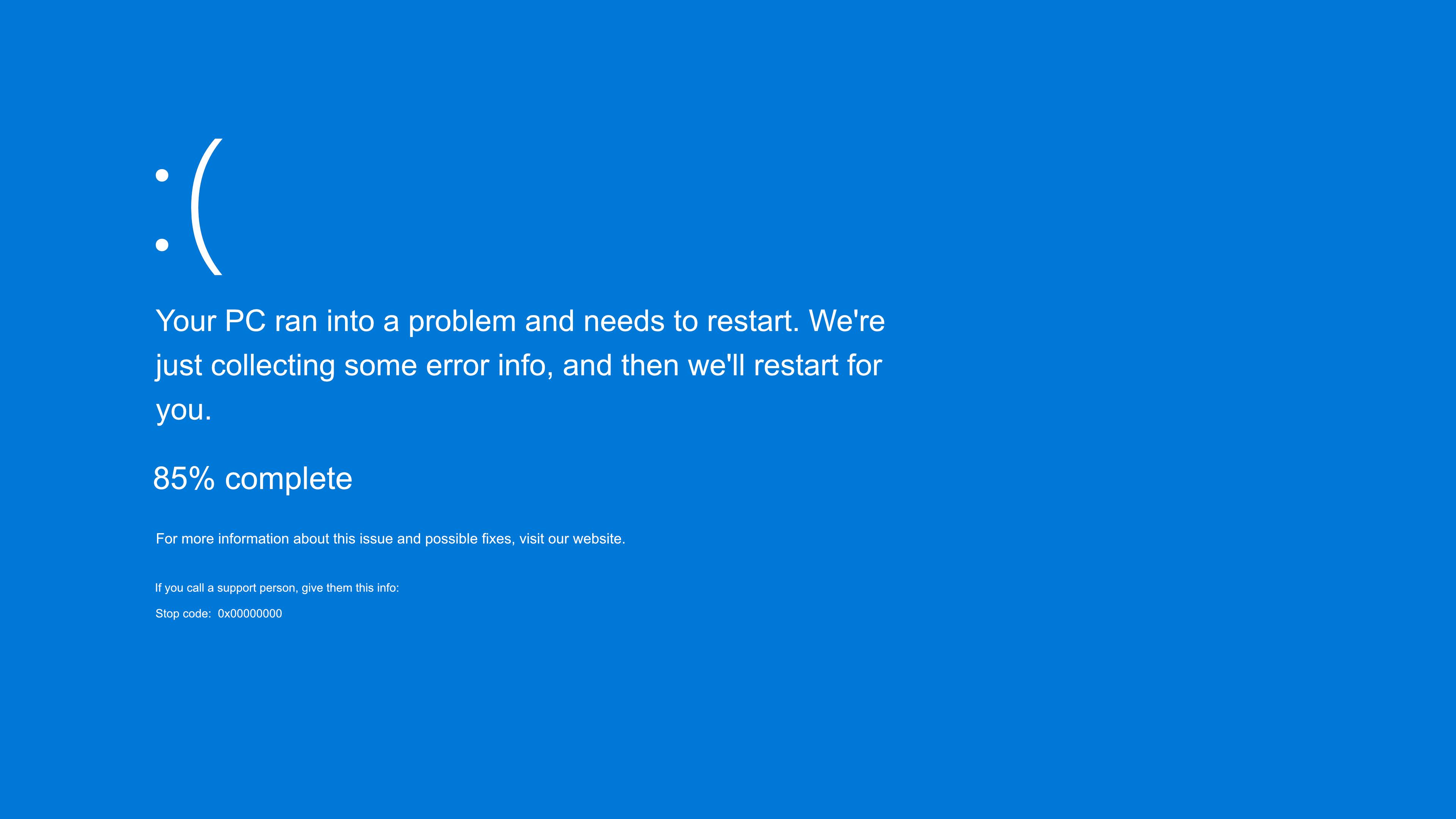
Image source: itpro.com
What Is the Laptop Blue Screen of Death?
The blue screen of death is a critical system error screen displayed by operating systems like Windows when a fatal error occurs. It signifies that the system can no longer function safely and needs to restart to prevent damage.
Common symptoms of BSOD include:
- An error message or code (e.g., “STOP Code: DRIVER_IRQL_NOT_LESS_OR_EQUAL”).
- Automatic restart of the laptop.
- Freezing on the blue screen without proceeding further.

Image source: support.microsoft.com
Common Causes of the Laptop Blue Screen of Death
Understanding the causes of BSOD is key to resolving it. Here are the most frequent culprits:
| Cause | Description |
|---|---|
| Driver conflicts | Outdated or incompatible drivers. |
| Hardware issues | Faulty RAM, hard drive, or overheating components. |
| Malware infections | Malicious software corrupting critical system files. |
| Software conflicts | Incompatible programs or third-party software bugs. |
| Operating system corruption | Damaged or missing system files due to failed updates. |
How to Diagnose a Laptop Blue Screen of Death
Follow these steps to identify the root cause of the BSOD:
| Step | Action |
| Note error codes | Write down any error codes or STOP messages on the BSOD. |
| Boot in Safe Mode | Start your laptop in Safe Mode to isolate potential causes. |
| Use diagnostic tools | Run tools like Windows Memory Diagnostic or Event Viewer. |
| Check recent changes | Identify new software, drivers, or updates installed. |
Solutions to Fix the Laptop Blue Screen of Death
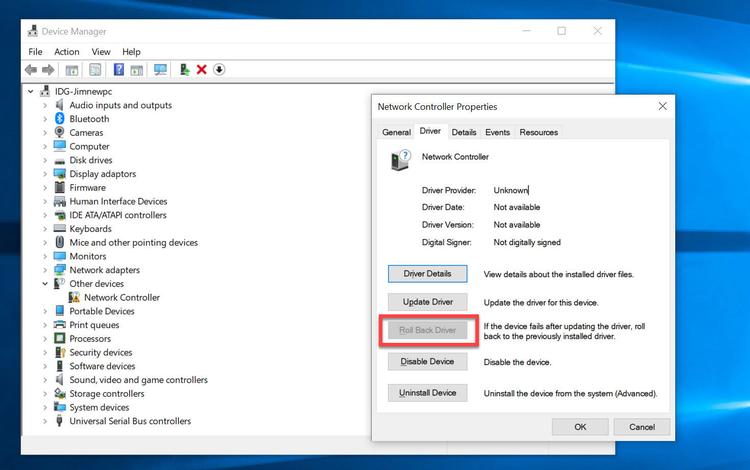
Image source: techadvisor.com
1. Update or Roll Back Drivers
- Go to Device Manager and update outdated drivers.
- If the issue started after a driver update, roll back to the previous version.
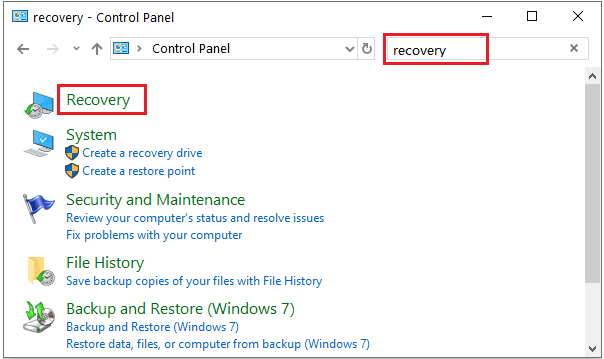
Image source: isunshare.com
2. Run System Restore
- Access System Restore via Control Panel > Recovery.
- Choose a restore point created before the BSOD occurred.

Image source: pcworld.com
3. Scan for Malware
- Use trusted antivirus programs like Malwarebytes to remove malicious software.
- Ensure real-time protection is enabled to prevent future infections.
:max_bytes(150000):strip_icc()/E1-GetHelpinWindows10-annotated-9d5a9f65d4e7467c9bf03e3c39fc2a97.jpg)
Image source: lifewire.com
4. Check for Hardware Issues
- Run diagnostics on RAM and hard drives using tools like MemTest86 or your manufacturer’s utility.
- Replace faulty components if necessary.

Image source: pureinfotech.com
5. Reinstall the Operating System
- For severe corruption, consider reinstalling Windows. Ensure all data is backed up before proceeding.
Real-World Example: Resolving DRIVER_IRQL_NOT_LESS_OR_EQUAL
- Cause: This error is often linked to network adapter drivers.
- Solution: Update or reinstall the network adapter driver using the manufacturer’s website.
Advanced Tips to Prevent the Laptop Blue Screen of Death
| Tip | Why It Helps |
| Regularly update drivers | Prevents driver conflicts and improves compatibility. |
| Maintain proper ventilation | Reduces overheating that can cause hardware failure. |
| Avoid installing unverified apps | Reduces risk of software conflicts and malware. |
| Schedule regular system scans | Detects and removes potential threats early. |
| Backup data frequently | Ensures you can restore files after a critical error. |
FAQs
| Question | Answer |
| What triggers the laptop blue screen of death? | Driver conflicts, hardware issues, malware, or system corruption. |
| Can I fix BSOD without professional help? | Yes, many BSOD issues can be resolved using the steps outlined above. |
| When should I seek professional repair? | For recurring BSOD errors or hardware-related problems. |
| How can I avoid BSOD in the future? | Regular updates, safe browsing habits, and proper hardware maintenance. |
Why Choose RepairX.sg for Laptop Blue Screen of Death Fixes?
At RepairX.sg, we offer:
- Expert diagnostics: Pinpointing BSOD causes accurately.
- Efficient repairs: Addressing software and hardware-related errors.
- Affordable rates: Transparent pricing without hidden fees.
Additional Benefits:
- Comprehensive checks: Ensuring your laptop runs smoothly post-repair.
- Friendly support: Our team is ready to assist with any concerns.
Don’t let a laptop blue screen of death disrupt your productivity. Contact RepairX.sg today and get your laptop back in optimal condition!