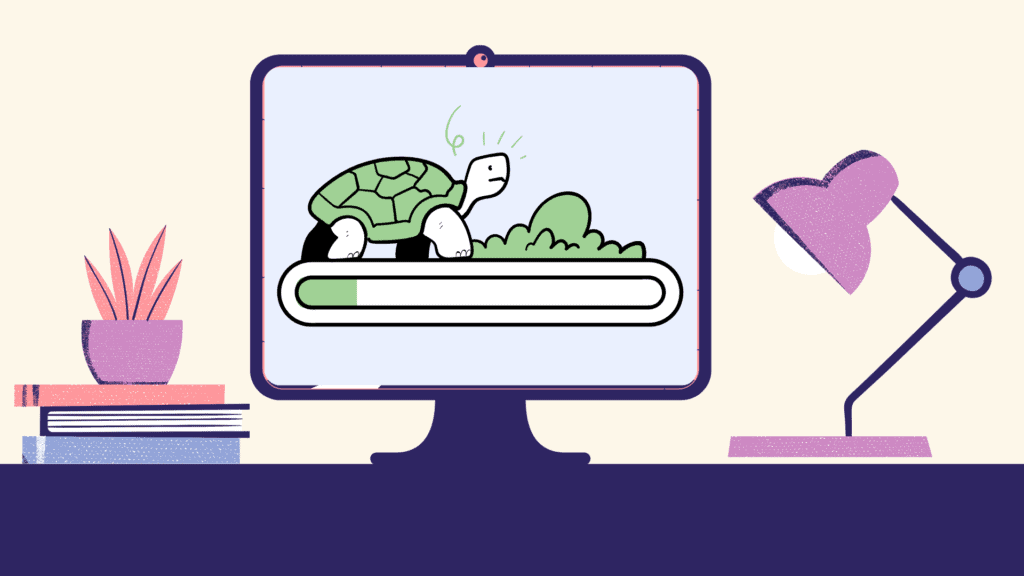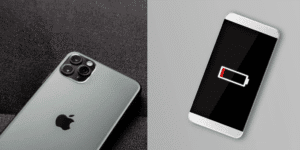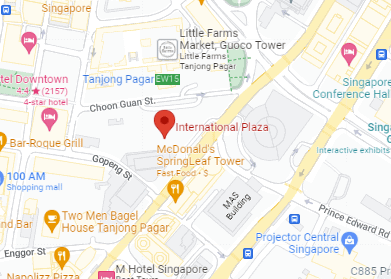Isn’t it frustrating when our PC refuses to cooperate at crucial times? Sluggish PC is an issue that is all too familiar, and while we may encounter it frequently, many of us lack the essential skills to resolve it.
One key aspect is to actively engage in strategies to Speed Up desktop performance. Over time, computers can amass superfluous files, applications, and other issues that might hinder our PC’s performance. Fortunately, there are several effective solutions to optimize and Speed Up desktops, putting an end to those frustrating moments.
1. Trouble with Startup

Have you ever sat there, staring at your computer screen, wondering why it seems to take an eternity to start up? It’s a common frustration, but fear not, we’re here to tackle the issue head-on and find ways to speed up desktops ASAP. The key lies in understanding and managing the programs that launch with your computer – those sneaky apps that may be slowing down the startup process.
Identifying Startup Culprits:
To pinpoint these startup culprits, we’ll need to delve into your computer’s settings:
- On Windows: Open the Task Manager by right-clicking on the taskbar and selecting “Task Manager” from the menu. Once in the Task Manager, navigate to the “Startup” tab. Here, you’ll find a list of programs that launch with your computer. Identify the ones that you don’t need right away – perhaps there are applications that auto-launch but aren’t essential for your immediate tasks.
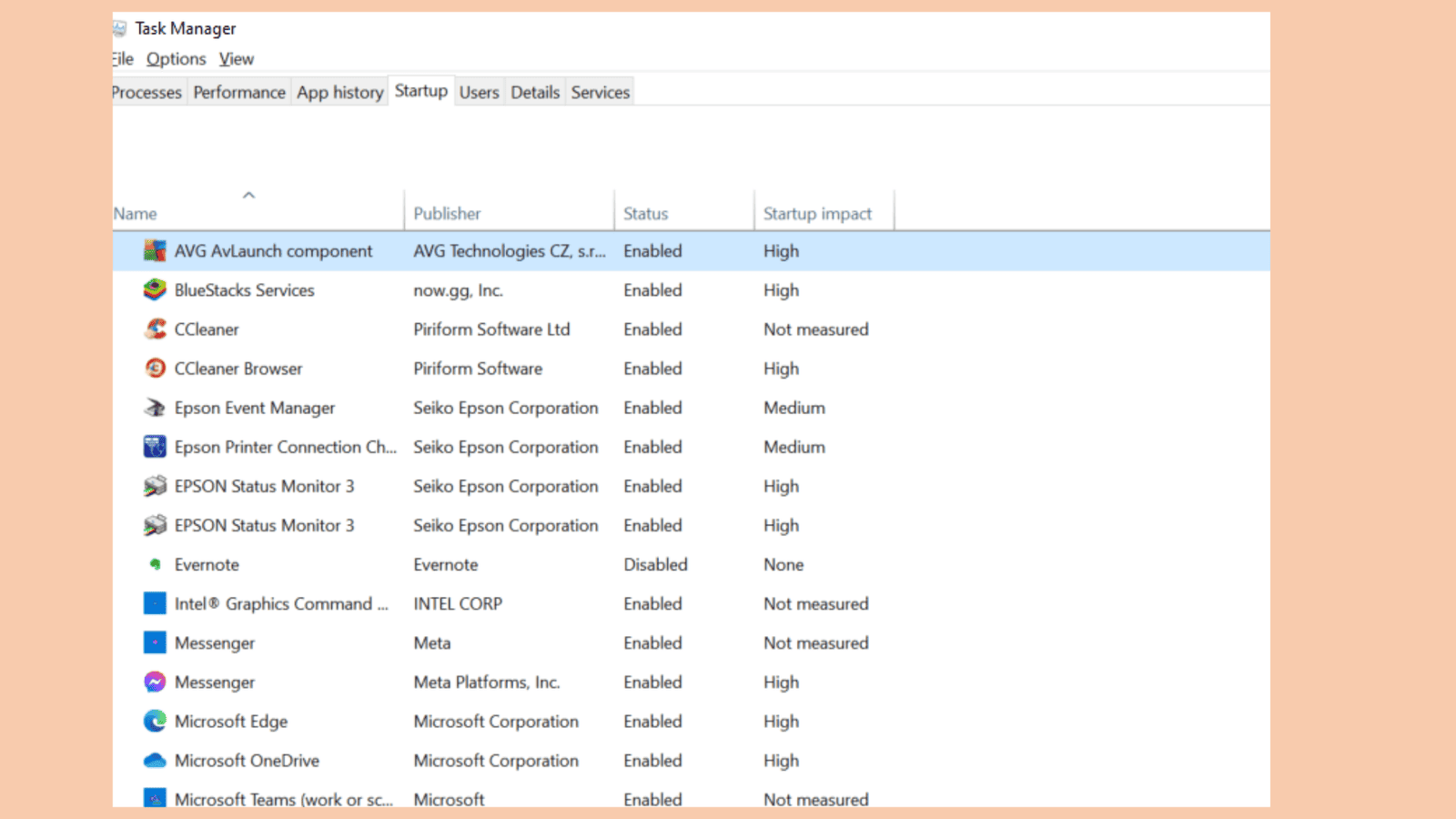
- On macOS: Check the Login Items in your system preferences. Click on the Apple logo in the top-left corner, select “System Preferences,” then go to “Users & Groups” (or “Users & Login Items” depending on your macOS version). Here, you’ll find a list of items that launch during startup. Disable the ones that are non-essential at the moment.
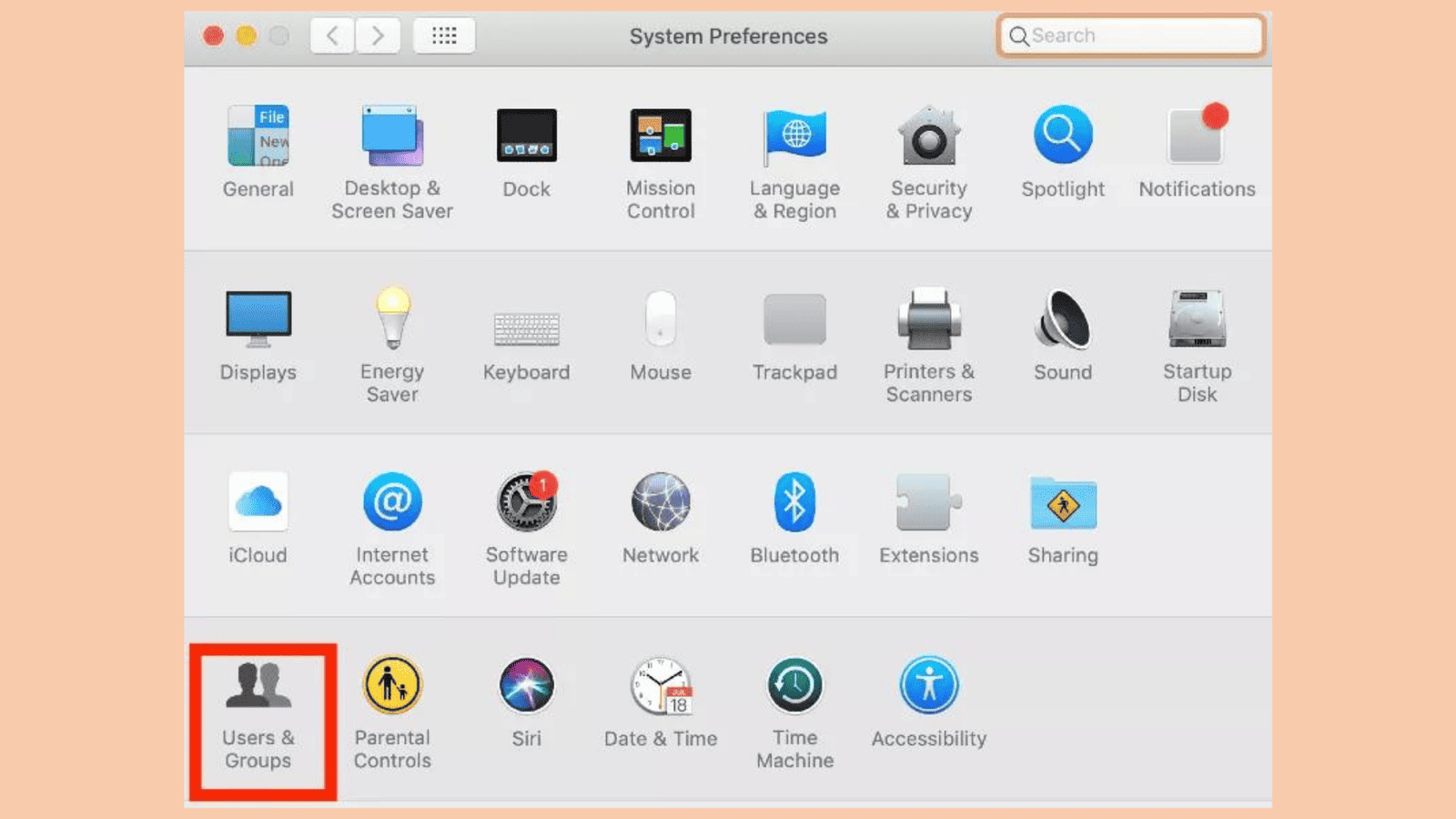
By disabling unnecessary startup programs, we can streamline the boot process and significantly reduce the time it takes for your computer to become fully operational. It’s a simple yet effective way to reclaim control over your startup time and ensure a smoother experience every time you power up your machine.
2. Running Out of Space
Running out of storage space can slow down your PC. The system struggles to find available space to store and swap temporary files necessary for running programs and the operating system.
If it’s overflowing with old files and unused apps, it’s time for a digital declutter. Here’s what we can do to speed up desktops that slow our productivity.
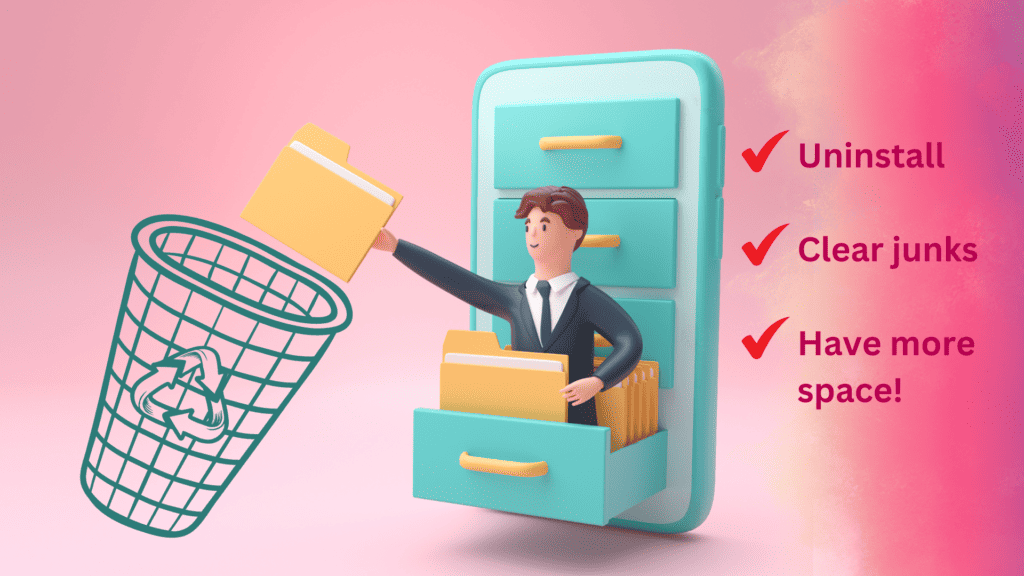
- Uninstall Forgotten Programs: Head to your computer’s settings or control panel and bid farewell to programs you no longer use. Removing unnecessary applications not only frees up space but also enhances your system’s efficiency.
- Clearing Out the Junk: Navigate through your files and delete old, temporary, and redundant documents. Utilize built-in disk cleanup tools or third-party apps for a more automated approach. Organize your files, create folders, and consider moving large media files to an external drive to optimize storage.
- Making Room for Your Computer to Breathe: Ensure physical space around your computer for proper airflow to prevent overheating. Digitally, maintain a healthy amount of free space on your hard drive to prevent system slowdowns. Make freeing up disk space a routine part of your computer maintenance to keep your digital space clutter-free and maintain optimal performance.
3. Need a Speed Boost

Upgrading to more RAM and switching to an SSD can significantly improve your computer’s speed by providing faster data access for smoother multitasking and quicker program loading times.
- Upgrading Hardware: Consider adding more RAM for handling multiple tasks at once. If you often run resource-intensive applications or multitask, additional RAM can significantly enhance your computer’s speed.
- Switching to a Solid State Drive (SSD): Unlike traditional Hard Disk Drives (HDDs), SSDs offer faster data access times, resulting in quicker boot times and increased responsiveness when opening files or programs.
These upgrades can breathe new life into your system, providing a noticeable improvement in speed and overall performance. Ensure compatibility with your computer’s specifications before making any changes, and watch your desktop transform into a more responsive machine.
4. Visual Effects Dragging You Down
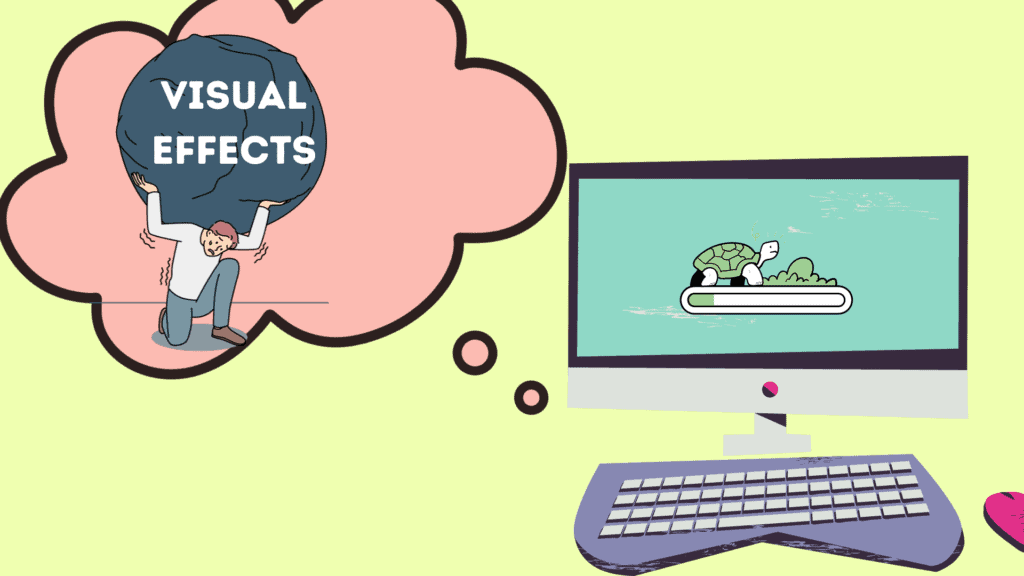
Visual effects on laptops are animations and graphical enhancements that improve the look and feel of your experience. However, these effects can consume system resources, potentially slowing down your laptop, especially for older models or when running demanding tasks. It’s time to optimize and streamline.
- Optimizing Visual Effects: Visit your system settings and consider switching to a more basic mode. While those fancy visual effects add flair, they often consume a significant portion of your computer’s resources. Opting for a simpler mode can speed up desktop’s system without sacrificing too much visual appeal.
Adjusting settings related to animations, transparency, and other graphical elements can make a substantial difference, particularly on older or less powerful hardware. Find the right balance between visual appeal and system performance. Experiment with settings to tailor your desktop for a smoother and more efficient experience, striking the perfect compromise between aesthetics and responsiveness.
5. Outdated Operating System
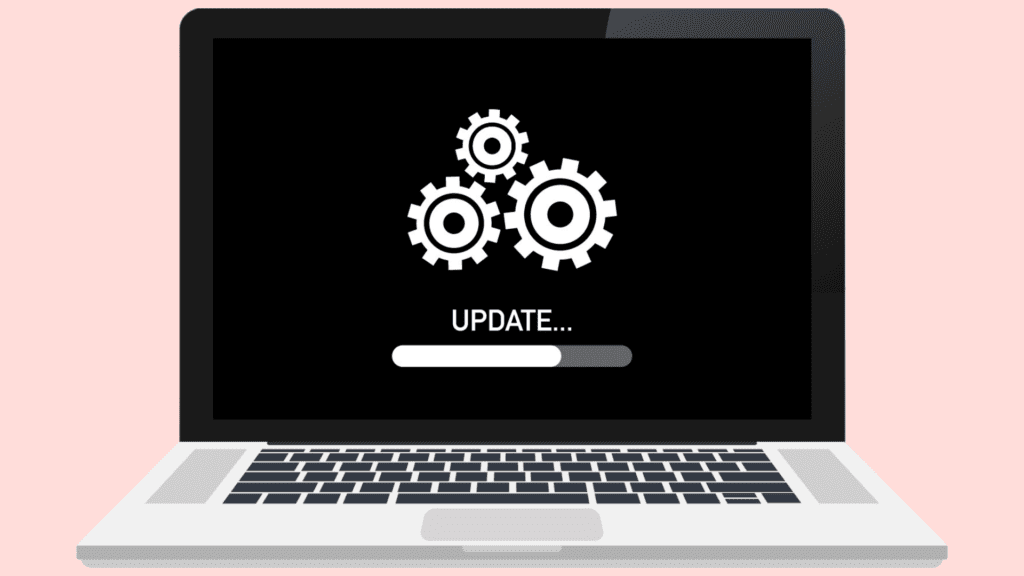
When was the last time your operating system had a refresh? Regular updates do more than just keep your system secure; they also optimize its performance.
- Updating Your OS: Make checking for the latest updates a habit. Regularly updating your operating system ensures that your computer remains secure against evolving threats and benefits from improved functionalities. By staying current with updates, you’re not just maintaining security; you’re letting your system shine with the latest features and optimizations.
6. TLC for Your Disk
To speed up desktops and enhance their performance, these built-in tools on Windows can tidy up your disk and optimize file arrangements. On macOS, Disk Utility can help keep your system in top shape.
Taking care of your disk might seem like a chore, but it’s crucial for keeping your system in top-notch condition.
- Disk Maintenance: On Windows, utilize built-in tools like Disk Cleanup to remove unnecessary files and defragmentation to optimize file arrangements. These processes tidy up your disk, ensuring efficient data access and enhancing overall system performance. If you’re on macOS, lean on Disk Utility to perform similar maintenance tasks, securing a well-maintained and responsive system. Regular attention to disk health ensures your computer operates smoothly and efficiently.
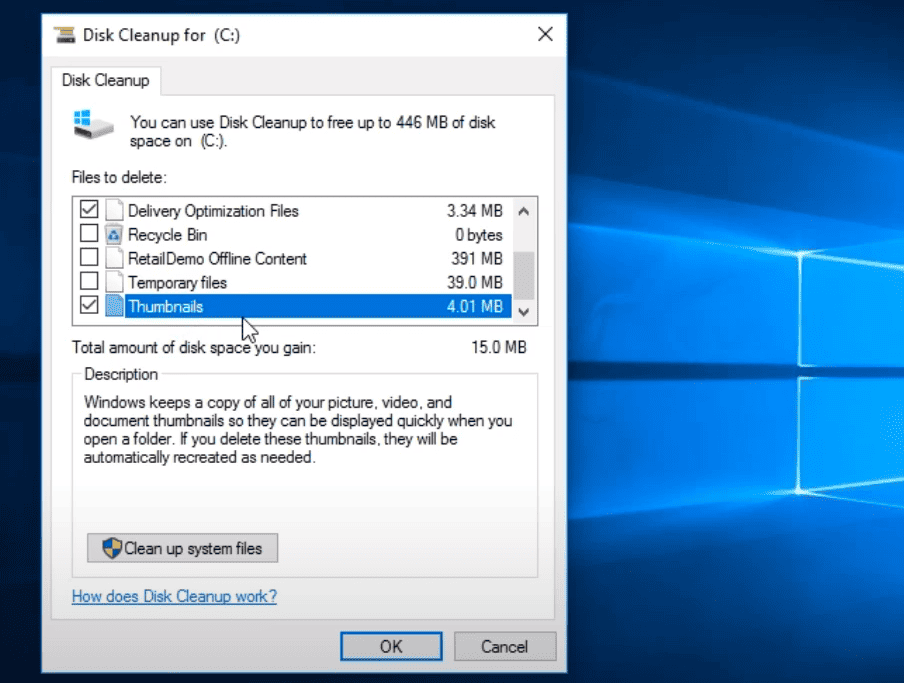
7. Antivirus Impact
Desiring a secure system is universal, but heavy antivirus programs can sometimes introduce unwanted slowness to your computer’s performance. Speed up your desktop by doing this simple step.
- Choosing Lightweight Antivirus: Consider making the switch to a security solution that strikes a balance between robust protection and optimal performance. Lighter antivirus programs provide effective security without compromising the speed and responsiveness of your system, ensuring that your computer remains both secure and efficient in its daily operations. Find the right balance to safeguard your system without sacrificing performance.
8. Browser Extension Overload
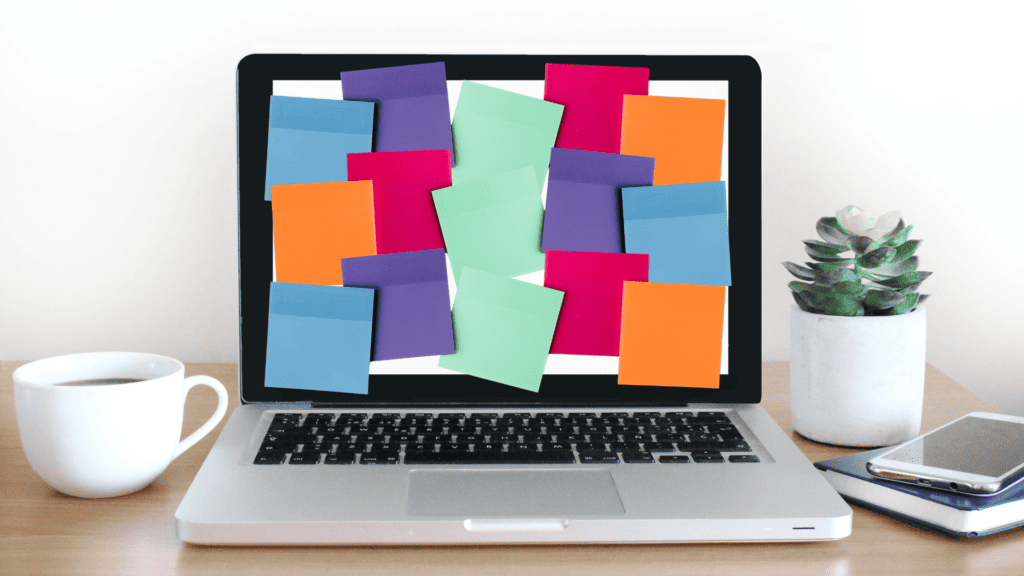
If you have too many extensions active, they drain your PC’s resources and can lead to slower browsing and system sluggishness. Trim the excess – disable the ones you don’t use regularly and watch your browser speed up.
- Managing Browser Extensions: Take a closer look at your installed extensions and disable the ones you don’t use regularly. This simple action can significantly speed up your browser, as each extension can consume resources even when not actively in use. By maintaining a lean selection, you ensure a smoother and faster online browsing experience without compromising the functionality you truly need.
9. Power Settings
Desktop or laptop, power settings matter. Opt for a balanced or high-performance power plan to make sure your computer is working at its full potential.
- Optimizing Power Settings: Ensure your computer is working at its full potential by selecting a balanced or high-performance power plan. This optimization not only affects the speed and responsiveness of your system but also contributes to an efficient use of resources, extending the overall lifespan of your device. Taking a moment to fine-tune these settings can make a significant difference in your computer’s performance and energy efficiency.
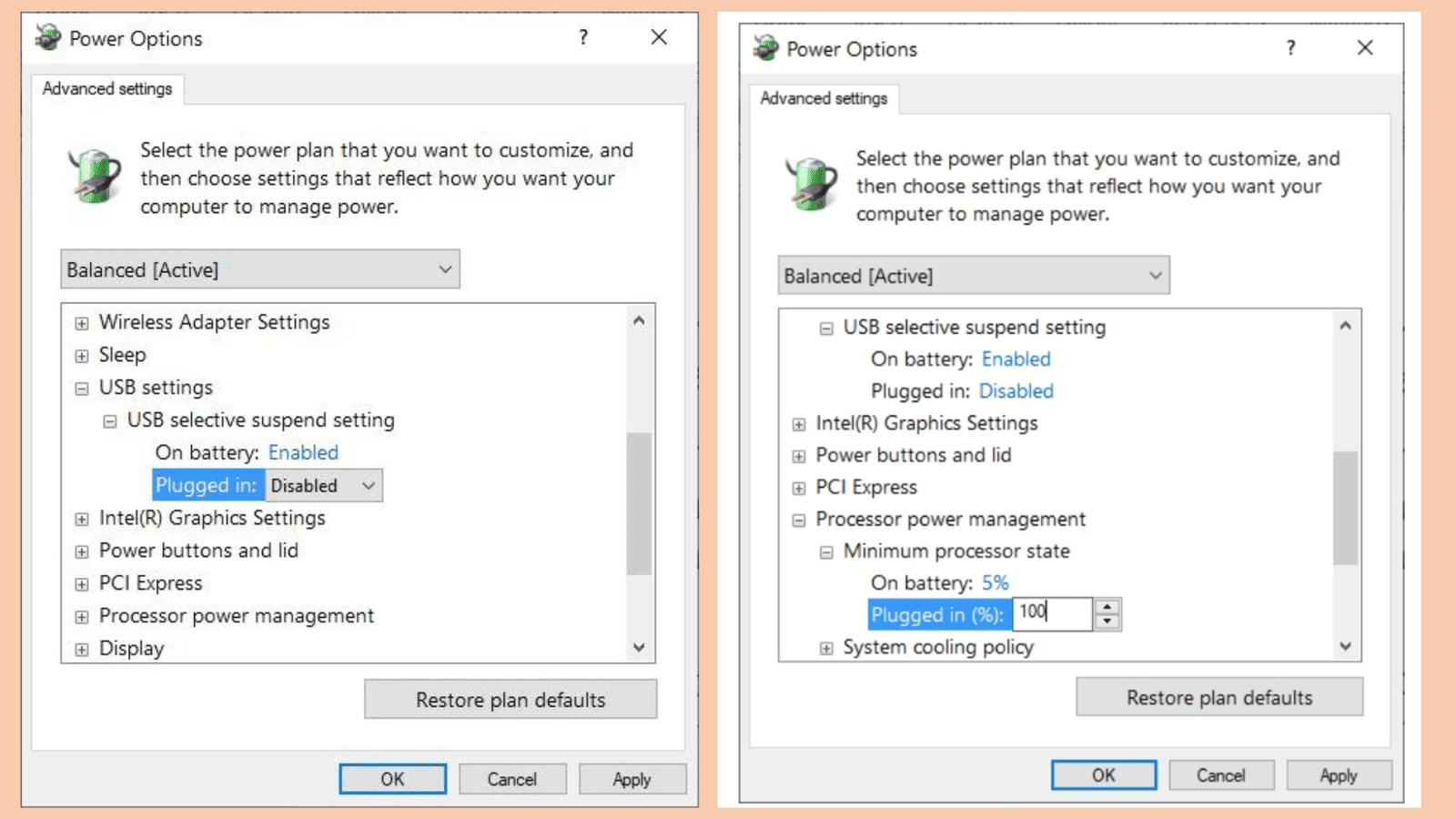
10. Routine Checkup
Regular checkups are the key to maintaining a healthy and efficient computer. Periodic updates, conflict resolution, and keeping an eye on resource usage contribute to the overall well-being of your system.
- Proactive Maintenance: A little care goes a long way in ensuring your desktop remains ship-shape. Regularly updating drivers and addressing conflicts proactively prevents potential issues from escalating. Monitoring resource usage allows you to identify and rectify any performance bottlenecks, fostering a smoothly running and reliable computer environment. By incorporating these routine practices into your computer care regimen, you not only enhance its longevity but also minimize the likelihood of unexpected hiccups.
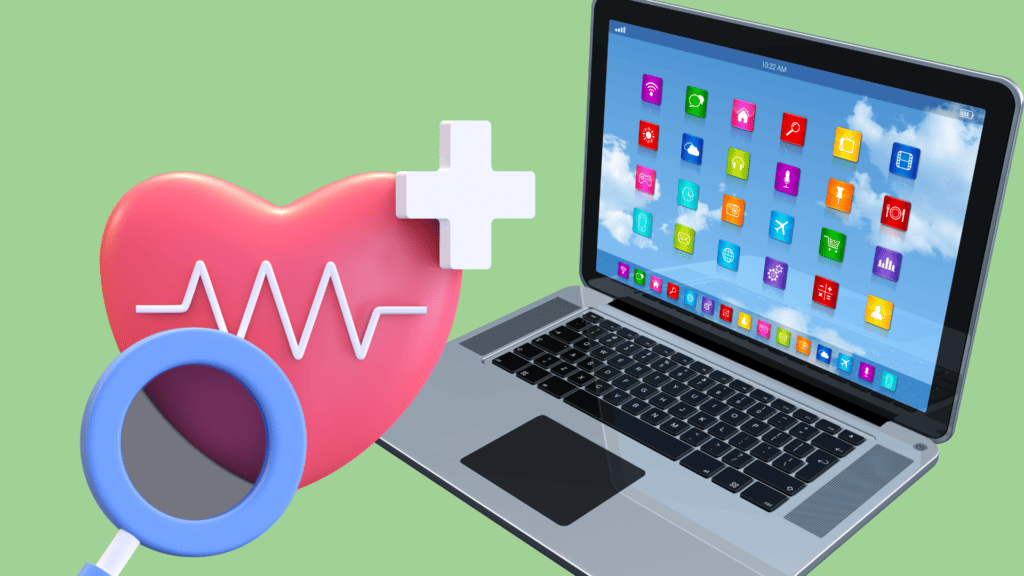
Conclusion for Speed Up Desktop: 10 Powerful Hacks for Lightning-Fast Performance
By exploring these ten effective strategies to Speed Up Desktops, you’ve gained insights into transforming a sluggish system into a nimble powerhouse. From streamlining startup programs to optimizing power settings, each step plays a crucial role in ensuring your desktop operates at its full potential.
As you apply these strategies, take note of the positive changes and newfound efficiency in your computing experience. The proactive care you invest in your desktop today will undoubtedly pay off in terms of improved performance, reduced frustrations, and a longer lifespan for your trusted device.
However, if despite your best efforts, your desktop still encounters issues or fails to meet your expectations, our service center is at your disposal. Feel free to visit us or give us a call at +65 9779 2009 or email us at hello@repairx.sg for an intensive solution tailored to your specific needs. Your satisfaction and the optimal performance of your device are our priorities, and we are here to ensure your desktop remains a reliable and efficient companion throughout its lifespan.